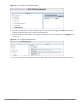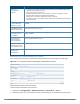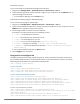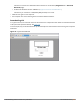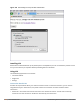User's Manual
l View Connection Log—Click this button to view the sequence of events that took place during the last or
current connection. The log also provide information about upgrade requirement, missing pre-requisites or
other encountered errors.
l Change Profile—Click this button to select an alternate connection profile. This button is enabled only if
your administrator has configured more than one connection profile. This button toggles to Download
Profile, if you clear your profile from the Settings tab.
More Details
This section gives information about your local connection.
l ClickNetwork Details to view local network connection information.
l ClickVIA Details to view error or other connection messages.
Diagnostic Tab
Provides information and tools for troubleshooting your connectivity issues. Select a diagnostic tool from this
tab for more information.
l Connection Logs—Sequence of events that happened during the recent connection.
l Send Logs—List of logs files collected by VIA. You can send this to your technical support when required.
Click Open Folder to see the folder with the most recent logs and click the Send button to send log files
archive using your default e-mail client.
l View system info & Advanced info—System and network configuration details of your system.
l Connectivity tests—Basic tests (ping and trace-route) to verify your network connection.
l Detected Networks—If your system has wireless network capability, this option will show all detected
wireless networks.
l VIA info—Information about the current VIA installation.
l Compatibility info—Compatibility information about some applications detected in your system.
Settings Tab
This tab allows you to configure extra settings required to collect log, use a different connection profile and set
up proxy server details.
l Log Settings—Allows you to set VIA log levels. By default, the log level is set to Trace. This setting captures
extensive activity information about VIA.
l Connection Profile—Allows you to select and connect to a different connection profile. This is usually useful
if you are in remote location and you need to connect to your corporate (secure) network. In such situation,
you can select a profile that uses the nearest remote server to provide secure connection to your network.
Alternate connection profiles are available only if it is configured by your IT administrator.
l Proxy Settings—Detects and displays Microsoft Internet Explorer proxy server details. It also allows you to
enter the proxy authentication credentials to be used for HTTP/HTTPS connection to the controller.
Troubleshooting
To enable your support team to effectively resolve your VIA connection issues, it is mandatory that you send
logs generated by VIA. To do this, click the Send Logsbutton from the Connection Details tab.
Dell Networking W-Series ArubaOS 6.4.x | User Guide Virtual Intranet Access | 699