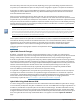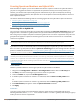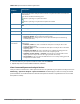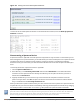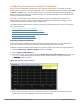User's Manual
rf dot11a-radio-profile <profile> spectrum-monitoring
rf dot11g-radio-profile <profile> spectrum-monitoring
Converting an Individual AP to a Spectrum Monitor
There are two ways to change a radio on an individual AP or AM into a spectrum monitor. You can assign that
AP to a different 802.11a and 802.11g radio profile that is already set to spectrum mode, or you can
temporarily change the AP into a spectrum monitor using a local spectrum override profile. When you use a
local spectrum override profile to override an AP’s mode setting, that AP begins to operate as a spectrum
monitor, but remains associated with its previous 802.11a and 802.11g radio profiles. If you change any
parameter (other than the overridden mode parameter) in the spectrum monitor’s 802.11a or 802.11 radio
profiles, the spectrum monitor immediately updates with the change. When you remove the local spectrum
override, the spectrum monitor reverts back to its previous mode, and remains assigned to the same 802.11a
and 802.11 radio profiles as before.
The spectrum local override profile overrides the mode parameter in the 802.11a or 802.11g radio profile,
changing it from ap-mode or am-mode to spectrum-mode, while allowing the spectrum monitor to continue to
inherit all other settings from its 802.11a/802.11g radio profiles. When the spectrum local override is
removed, the AP automatically reverts to its previous mode as defined it its 802.11a or 802.11g radio profile
settings. If you use the local override profile to change an AP radio to a spectrum monitor, you must do so by
accessing the WebUI or CLI of the controller that terminates the AP. This is usually a local controller, not a
master controller.
In the WebUI
To convert an individual AP using the local spectrum override profile in the WebUI:
1. Select Configuration > All Profiles. The All Profile Management window opens.
2. Select AP to expand the AP profiles section.
3. Select Spectrum Local Override Profile. The Profile Details pane displays the current Override Entry
settings.
4. In the AP name entry blank, enter the name of an AP whose radio you want to configure as a spectrum
monitor. Note that AP names are case-sensitive. Any extra spaces before or after the AP name prevents the
AP from being correctly added to the override list.
5. If your AP has multiple radios or a single dual-band radio, click the band drop-down list and select the
spectrum band you want that radio to monitor: 2-ghz or 5-ghz. Click Add to add that radio to the
Override Entry list.
6. (Optional) Repeat steps 4-6 to convert other AP radios to spectrum monitors, as desired. To remove a
spectrum monitor from the override entry list, select that radio name in the override entry list, then click
Delete.
7. Click Apply.
In the CLI
To convert an individual AP spectrum monitor using the spectrum local override profile in the command-line
interface, access the CLI in config mode and issue the following command:
ap spectrum local-override override ap-name <ap-name> spectrum-band 2ghz|5ghz
Converting a Group of APs to Spectrum Monitors
When you convert a group of APs to spectrum monitors using their 802.11a/802.11g radio profiles, all AP
radios associated with that profile stop serving clients and act as spectrum monitors only. Therefore, before
you convert an entire group of APs to spectrum monitors, be sure that none of the APs are currently serving
clients, as that may temporarily interrupt service to those clients.
Dell Networking W-Series ArubaOS 6.4.x | User Guide Spectrum Analysis | 706