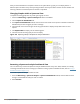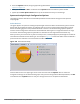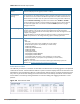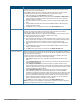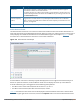User's Manual
713 | Spectrum Analysis Dell Networking W-Series ArubaOS 6.4.x| User Guide
Resizing an Individual Graph
The left side of the title bar for each graph includes a resizing button on that allows you to expand a graph for
easier viewing. Click this button as shown in Figure 106 to expand the selected graph to the size of the full
window and display the Options pane, which allows you to change the current display options for that graph.
(Configuration options are described in Spectrum Analysis Graph Configuration Options on page 714). To close
the options pane if you have not made any changes to the graph, click Close at the bottom of the Options
pane or click the resize button again to return the graph to its original size. To save any changes to the graph,
click OK to save your settings and close the Options pane.
Figure 106 Resizing a Spectrum Analysis Graph
Customizing Spectrum Analysis Graphs
Each Spectrum Analysis graph can be customized to display or hide selected data types. To view the available
options for a graph type:
1. From the Monitoring > Spectrum Analysis > Spectrum Dashboards window, click the down arrow at
the end of the title bar for the graph you want to configure.
2. Select Options. The Options window appears to the right of the graph.
Figure 107 Viewing Spectrum Analysis Graph Options