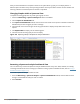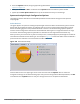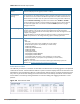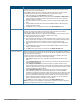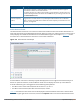User's Manual
3. From the Options window, configure graph settings described in Spectrum Analysis Graph Configuration
Options on page 714.
4. When you are done, click OK at the bottom of the Options window to hide the options window.
5. (Optional) Click Save Spectrum View at the top of the window to save your new settings.
Spectrum Analysis Graph Configuration Options
The following sections describe the customizable parameters and the default settings for each spectrum
analysis graph.
Active Devices
This graph appears as a pie chart showing the percentages and total numbers of each device type for all active
devices seen by the spectrum monitor or hybrid AP radio. This chart is useful for determining which types of
devices are sending signals on the specified radio band or channel. The Active Devices graphs for spectrum
monitors can be configured to show data for several different device types on a single radio channel or range
of channels. Active Devices graphs for hybrid APs can show data for the single monitored channel only.
When you hover your mouse over any section of the pie chart, a tooltip displays the percentage and number of
active devices classified into that device type. The example in Figure 108 shows that 99% of the active devices a
spectrum monitor radio sees in the 2.4 GHz band are Wi-Fi APs.
Figure 108 Active Devices Graph
Click the down arrow in the upper right corner of this chart then click the Options menu to access the
configuration settings for the Active Devices graph. Once you have configured the desired parameters, click OK
at the bottom of the Options menu to save your settings and return to the spectrum dashboards.
Dell Networking W-Series ArubaOS 6.4.x | User Guide Spectrum Analysis | 714