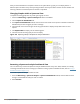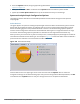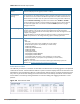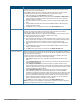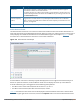User's Manual
717 | Spectrum Analysis Dell Networking W-Series ArubaOS 6.4.x| User Guide
Parameter Description
To filter the output of this table to show devices discovered within a specific time,
click the icon in the column heading.
Select Any to display all entries, regardless of when the device was discovered.
To display entries for devices discovered within a specific time range:
1. Select the button by the Less than drop down list.
2. Click the Less than drop-down list and select either Less than or More than to
limit the output of this table to devices discovered earlier or after a specified
number of hours or minutes.
3. Enter the number of hours or minutes in the time range you want apply to this
filter.
4. Click the min. drop down list and select either min. or hrs. to define the time
range in minutes or hours.
5. Click OK to save your settings and return to the Active Devices table.
Activity Duration Amount of time that the device has been active.
To filter the output of this table to show devices that have been active within a
specific time range, click the icon in the column heading.
Select Any to display all entries, regardless of how long the device has been active.
To display entries for devices active for a specific time range:
1. Select the button by the > symbol.
2. Click drop-down list with the > symbol and select either > (greater than), < (less
than), <= (less than or equal to), or >= (more than or equal to) to limit the output
of this table to devices that have been active for a specified time range.
3. Enter the number of hours or minutes in the time range you want apply to this
filter.
4. Click the min. drop down list and select either min. or hrs. to define the time
range in minutes or hours.
5. ClickOK to save your settings and return to the Active Devices table.
Channels Affected Radio channels affected by the device’s transmission. The Active Devices table for a
spectrum monitor shows entries for all devices by default, regardless of the channels
their transmissions may affect.
To filter the output of this table to show devices that affect a specific channel or
range of channels, click the icon in the column heading.
l Select Any to display all entries, regardless of the channels that device may
affect.
l Select Single Channel, then enter the channel value to only display devices that
affect the specified channel.
l Select Range of Channels, then enter the lower and upper channels in the
channel range to filter the output to show only those devices whose transmissions
affect the specified channel range. This option is only available for tables created
by spectrum monitors, not hybrid APs.
l Select Specified Channels to show only those devices whose transmissions
affect selected channels. If you choose this option, you can click the none
checkbox to show only those devices whose transmissions do not affect any other
channels, select all to show devices whose transmissions affect any channel, or
click the checkboxes by individual channel numbers to show only those devices
whose output affect those selected channels. This option is only available for
tables created by spectrum monitors, not hybrid APs.
l Click OK to save your settings and return to the Active Devices table.
NOTE: This option is not available for Active Devices tables created by a hybrid AP,
because each hybrid AP monitors a single channel only.