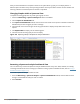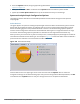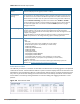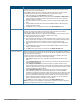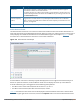User's Manual
719 | Spectrum Analysis Dell Networking W-Series ArubaOS 6.4.x| User Guide
configuration settings. Once you have configured the desired parameters, click OK at the bottom of the
Options menu to save your settings and return to the spectrum dashboards.
Parameter Description
Band Radio band displayed in this graph (2.4 GHz or 5 GHz).
Show Trend for Last Amount of elapsed time for which this chart should display data.
Channel Numbering
This parameter is not configurable for graphs created by hybrid APs or spectrum
monitor radios that use the 2.4 GHz radio band. A hybrid AP on a 20 MHz channel
sees 40 MHz Wi-Fi data as non-Wi-Fi data. For spectrum monitors using the 5 GHz
radio band, click the Channel Numbering drop-down list and select either 20 MHz
or 40 MHz channel numbering to identify a channel numbering scheme for the
graph. Graphs for AP radios that support 802.11ac include an additional 80MHz
option for very-high-throughput channels.
Show lines for these
channels
The Active Devices Trend chart can display values for up to five different device
types on different channels for a spectrum monitor, or a single device type for a
hybrid AP.
To choose which type of data each line should represent, click the channel number
drop-down list and select a channel within the radio band, then click the device
type drop-down list and select one of the following device types.
l WiFi (AP)
l Microwave (This option is only available for 2.4 GHz radios)
l Bluetooth (This option is only available for 2.4 GHz radios)
l Fixed Freq (Others)
l Fixed Freq (Cordless Phones)
l Fixed Freq (Video)
l Fixed Freq (Audio)
l Freq Hopper (Others)
l Freq Hopper (Cordless Network)
l Freq Hopper (Cordless Base)
l Freq Hopper Xbox (This option is only available for 2.4 GHz radios)
l Microwave (Inverter) (This option is only available for 2.4 GHz radios)
l Generic Interferer
Select the checkbox beside each channel and device entry to show that
information on the chart, or deselect the checkbox to hide that information. For
more information on non-Wi-Fi device types detected by a spectrum monitor, see
Working with Non-Wi-Fi Interferers on page 739.
Table 137: Active Devices Trend Options
Channel Metrics
This stacked bar chart can show one of three different types of channel metrics; channel utilization,
channel availability, or channel quality.
This chart displays channel utilization data by default, showing both the percentage of each monitored channel
that is currently being used by Wi-Fi devices, and the percentage of each channel being used by non-Wi-Fi
devices and 802.11 adjacent channel interference (ACI).
ACI refers to the interference on a channel created by a transmitter operating in an adjacent channel. A transmitter
on a nonadjacent or partially overlapping channel may also cause interference, depending on the transmit power of
the interfering transmitter and the distance between the devices. In general, ACI may be caused by a Wi-Fi
transmitter or a non-Wi-Fi interferer. However, whenever the term ACI appears in Spectrum Analysis graphs, it
refers to the ACI caused by Wi-Fi transmitters. The channel utilization option in the Channel Metrics Chart shows the
percentage of the channel utilization due to both ACI and non-Wi-Fi interfering devices. Unlike the ACI shown in the
Interference Power chart, the ACI shown in this graph indicates the percentage of channel time that is occupied by
ACI or unavailable for Wi-Fi communication due to ACI.