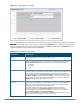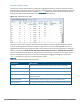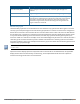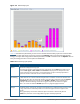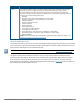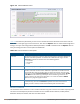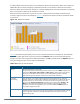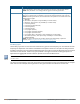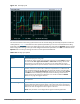User's Manual
If a device affects more than one channel, it is recorded as a device on all channels it affects. For example, if a
20Mhz Wi-Fi AP has a center frequency of 2437 Mhz (channel 6) it is counted as a device on channels 3-9
because it affects all those channels. Similarly, if a channel-hopping device uses all channels within a frequency
band, it is counted as a device on all channels in that band.
When you hover the mouse over any part of the chart, a tooltip shows the numbers of the device type
currently using that channel. The example in Figure 116 shows that the spectrum monitor can detect 42 APs
on channel 5.
Figure 116 Devices vs Channel
Table 143 describes the parameters you can use to customize the Devices vs Channel chart. Click the down
arrow in the upper right corner of this chart, then click the Options menu to access these configuration
settings. Once you have configured the desired parameters, click OK at the bottom of the Options menu to
save your settings and return to the spectrum dashboards.
Parameter Description
Band Radio band displayed in this graph.
For spectrum monitor radios using the 5 GHz radio band, click the Band drop-down list
and select 5 GHz upper, 5GHz middle or 5Ghz lower to display data for that portion
of the 5Ghz radio band. This parameter is not configurable for graphs created by
hybrid APs or spectrum monitor radios that use the 2.4 GHz radio band.
Channel
Numbering
This parameter is not configurable for graphs created by hybrid APs or spectrum
monitor radios that use the 2.4 GHz radio band. A hybrid AP on a 20 MHz channel sees
40 MHz Wi-Fi data as non-Wi-Fi data. For spectrum monitors using the 5 GHz radio
band, click the Channel Numbering drop-down list and select either 20 MHz or 40
MHz channel numbering to identify a channel numbering scheme for the graph.
Graphs for AP radios that support 802.11ac include an additional 80MHz option for
very-high-throughput channels.
Channel Range For graphs created by spectrum monitors, specify a channel range to determine which
channels appear in this graph. Click the first drop-down list to select the lowest channel
in the range, then click the second drop-down list to select the highest channel to
appear in the graph.
Table 143: Devices vs Channel Options
Dell Networking W-Series ArubaOS 6.4.x | User Guide Spectrum Analysis | 728