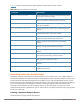User's Manual
To save the recording file:
1. From the Spectrum Monitor Recording Complete window, click Continue.
2. A Save As window appears and prompts you to select a file name for the recording and a location to save
the file.
3. Click Save.
Playing a Spectrum Analysis Recording
There are two ways to play back a spectrum recording. You can use the playback feature in the spectrum
dashboard, or view recordings using the Dell Networking W-RFPlayback tool downloaded from the Dell
website.
Playing a Recording in the Spectrum Dashboard
The spectrum monitor does not have to be subscribed to your spectrum analysis client in order to play back a
recording in the spectrum dashboard. However, you cannot play back an existing recording in the spectrum
dashboard while another recording session is currently in progress.
To play a spectrum analysis recording in the spectrum dashboard:
1. Navigate to Monitoring > Spectrum Analysis > Spectrum Dashboards window.
2. Click the Recording View/Play link at the top of the window.
3. Click Load File For Playback.
4. An Open dialog box appears and prompts you to browse to and select the file you want to open.
5. Click Open.
6. Click the triangular play icon at the top of the window to start playing back the recording.
Recorded data for the selected spectrum monitor and dashboard view appears in the spectrum analysis
dashboard. You can replace any of the graphs in the playback window with a different graph type while
replaying the recording. A playback progress bar at the top of the window shows what part of the recording
currently appears on the dashboard. If you pause the recording, you can click and drag the red slider on this
progress bar to advance to or replay any part of the current record.
Playing a Recording Using the RFPlayback Tool
The Dell Networking W-RFPlayback tool can play spectrum recordings created in this and earlier versions of
ArubaOS. Dell uses the Adobe AIR application to display spectrum recording information. If you have not done
so already, follow the steps below to download and install the free Adobe AIR application and the Dell
spectrum playback tool.
1. Download the Adobe Air application from get.adobe.com/air/ and install it on the client on which you want
to play spectrum recordings.
2. Next, download the spectrum playback installation file from the Dell website.
3. Open the folder containing the spectrum installation file, and double-click the spectrum.air icon to install
the spectrum playback tool. You will be prompted to select the folder in which you want to install this tool.
Once you have installed the Dell Networking W-RFPlayback tool, follow the steps below to load and view a
spectrum recording.
1. Start the Spectrum playback application.
2. Click Load File for Playback. An Open dialog box appears and prompts you to browse to and select the
file you want to open.
3. Click the triangular play icon at the top of the window play the recording.
Dell Networking W-Series ArubaOS 6.4.x | User Guide Spectrum Analysis | 744