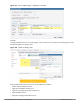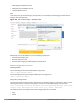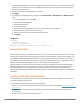User's Manual
774 | Dashboard Monitoring Dell Networking W-Series ArubaOS 6.4.x| User Guide
(host) (config) #web-cc global-bandwidth-contract webcc-category/webcc-reputation <name>
upstream/downstream mbits/kbits <value>
Use the following command to apply AAA bandwidth contracts using the CLI:
(host) (config) #aaa bandwidth-contract webcc mbits <value>
Use the following command to apply role-specific web-cc based bandwidth contracts using the CLI:
(host) (config) #user-role webcc
(host) (config-role) #bw-contract webcc-category/webcc-reputation <name> <contract>
upstream/downstream
Debugging— The following show commands are introduced as part of this feature:
l show web-cc category all: Displays all WebCC categories
l show web-cc reputation: Displays WebCC reputation
l show web-cc stats: Displays the statistics of WebCC module in CP
l show web-cc status:Display the status of Web-CC module in CP
l show web-cc global-bandwidth-contract: Displays configured WebCC bandwidth contract
l show datapath web-cc: Displays md5, web category, reputation, and age for each URL
l show datapath web-cc counters: Displays the number of URLs in cache, Classified and Unclassified
sessions.
l show datapath session web-cc: Displays Internal Flags, Pre Classification ACE Index, and Post
Classification ACE Index
l show gsm debug channelweb_cc_info: Lists md5, Category, and Reputation for each URL. GSM entries
are populated as and when URL cache entry is learned, and it is used for reporting the actual URLs being
associated with user session entries.
The following clear command are introduced as part of this feature:
l clear web-cc cache <md5_1> <md5_2> : Clears the WebCC cache entry from both data plane and GSM.
l clear web-cc stats: Clears all WebCC statistics.
l clear datapath web-cc counters: Clears configuration values and statistics in the WebCC datapath
module.
AirGroup
The Dashboard tab of the controller WebUI contains an AirGroup link that displays the information about
AirGroup clients and servers. By default, these tables contain information for all active AirGroup clients and
servers. You can filter the information in these tables by clicking the filter icon on any column heading and
entering a string in the filter field.
The Dashboard>AirGroup window contains the following information for AirGroup Users and Servers:
Column
AirGroup Users
Host Name Host name of the AirGroup server
User Name User name given to a client that completed 802.1X authentication
Table 156: AirGroup Monitoring Information