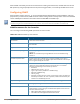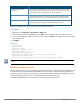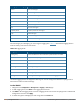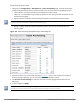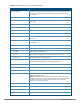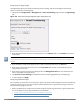User's Manual
5. Select the category or subcategory to be logged.
6. To select the severity level for the category or subcategory, scroll to the bottom of the page. Select the level
from the Logging Level drop-down menu. Click Done.
7. Click Apply to apply the configuration.
In the CLI
logging <ipaddr>
logging level <level> <category> [subcat <subcategory>]
Syslog operates over UDP and is connectionless. Therefore, it is not possible for the controller to recognize a
failure of the syslog server or the network path to the syslog server. By establishing an IPsec tunnel between
the controller and the syslog server, (see Planning a VPN Configuration) it is possible to indirectly track the
status of the syslog server link.
After a failure occurs, the network administrator has to manually re-synchronize log files by copying them from
the controller to the syslog server. Use the tar logs CLI command to create an archive of all local logs, then use
the copy CLI command to copy this archive to an external server. Log space is limited on the controller, and
depending on how long the outage lasted some local logs may be overwritten.
Enabling Guest Provisioning
The Guest Provisioning feature lets you manage guests who need access to your company’s wireless network.
This section describes how to:
l Design and configure the Guest Provisioning page – Using the WebUI, the network administrator designs
and configures the Guest Provisioning page that is used to create a guest account.
l Configure a guest provisioning user – The network administrator configures one or more guest provisioning
users. A guest provisioning user, such as a front desk receptionist, signs in guests at your company.
l Using the Guest Provisioning page – The Guest Provisioning page is used by the guest provisioning user to
create guest accounts for people who are visiting your company.
Configuring the Guest Provisioning Page
Use the Guest Provisioning Configuration page to create the Guest Provisioning page. This configuration page
consists of three tabs: Guest Fields, Page Design and Email. You configure the information on all three tabs to
create a Guest Provisioning page.
l Guest Fields tab—lets you select the fields that appear on the Guest Provisioning page.
l Page Design tab—lets you specify the company banner, heading, and text and background colors that
appear on the Guest Provisioning page.
l Email tab—lets you specify an email to be sent to the guest or sponsor (or both). Email messages can be
sent automatically at account creation time and also may be sent manually by the administrator from the
Guest Provisioning page.
In the WebUI
You can only create and design the Guest Provisioning page in the WebUI.
This section describes how to design a Guest Provisioning page using all three tabs.
Dell Networking W-Series ArubaOS 6.4.x | User Guide Management Access | 806