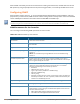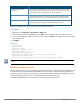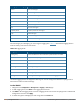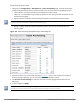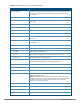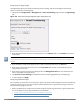User's Manual
807 | Management Access Dell Networking W-Series ArubaOS 6.4.x| User Guide
Configuring the Guest Fields
1. Navigate to the Configuration > Management > Guest Provisioning page. The Guest Provisioning
configuration page displays with the Guest Fields tab on top. This tab contains the following columns:
n Internal Name—The unique identifier that is mapped to the label in the UI.
n Label in UI—A customizable string that displays in both the main listing pane and details sheet on the
Guest Provisioning page.
n Display in Details—Fields with selected checkboxes appear in the Show Details popup-window.
If the guest_category, account_category, sponsor_category and optional_category fields are not checked, their
respective sections do not appear on the Guest Provisioning page.
n Display in Listing—Fields with selected checkboxes appear as columns in the management user
summary page.
Figure 164 Guest Provisioning Configuration Page—Guest Fields Tab
2. Select the checkbox next to each field, described in Table 171, that you want to appear on the Guest
Provisioning page. Optionally, you can customize the label that displays in the UI.
3. Click Preview Current Settings to view what the Guest Provisioning page looks like while you are
designing it.
4. To save changes, click Apply.
Best practices is to check the Display in Listing field for only the most essential fields, so that the Guest
Provisioning user does not have to scroll the guest listing horizontally to see all the columns.