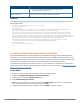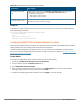User's Manual
To send the values configured in this profile to clients, you must associate this profile with an advertisement
profile, then associate the advertisement profile with a hotspot 2.0 profile. For details, see Configuring Hotspot
Advertisement Profiles on page 839.
In the WebUI
To configure an ANQP venue name profile from the controller WebUI:
1. Navigate to Configuration>Advanced Services>All Profiles.
2. In the profiles list, expand the Wireless LAN section.
3. Select ANQPVenue Name.
4. Select an existing profile from the list of profiles on the profile details pane or create a new profile by
entering a profile name into the entry blank, then clicking Add.
5. Configure the following parameters as desired, then click Apply to save your settings.
Parameter Description
Venue Group
Specify one of the following venue groups to be advertised in the ANQP Information
Elements (IEs) from APs associated with this profile. The default setting is unspecified.
l assembly
l business
l educational
l factory-or-industrial
l institutional
l mercantile
l outdoor
l reserved
l residential
l storage
l unspecified
l Utility-Misc
l Vehicular
Venue Language
Code
An ISO 639 language code that identifies the language used in the Venue Name field.
Venue Name Venue name to be advertised in the ANQP IEs from APs associated with this profile. If
the venue name includes spaces, the name must be enclosed in quotation marks, e.g.
“Midtown Shopping Center”.
Venue Type
Specify a venue type to be advertised in the IEs from APs associated with this hotspot
profile. The complete list of supported venue types is described the table below
Table 177: ANQP Venue Name Profile Parameters
Venue Types
The following list describes the different venue types that may be configured in a Hotspot 2.0 or ANQP Venue
Name profile:
Dell Networking W-Series ArubaOS 6.4.x | User Guide 802.11u Hotspots | 841