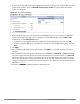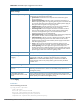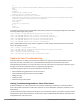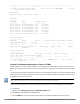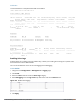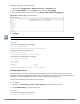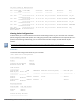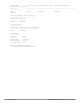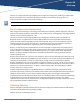User's Manual
931 | Voice and Video Dell Networking W-Series ArubaOS 6.4.x| User Guide
7. To associate an LLDP-MED network policy profile with the LLDP profile and select the LLDP-MED TLVs to be
sent by the AP interface, click the LLDP-MED network policy profile that appears below the AP LLDP
profile in the profile list:
Figure 213 AP LLDP Profile Details
8. If the LLDP profile does not currently reference an LLDP-MED profile, you must associate an LLDP-MED
profile with the LLDP profile before you can configure any LLDP-MED settings. Click the Add a profile
drop-down list in the Profile Details window.
l To associate an existing LLDP-MED network policy, click an LLDP-MED policy name, then click Add.
l To create a new LLDP-MED policy, click NEW, enter a name for the LLDP-MED network policy, then click
Add.
9. Click Apply .
10.Next, expand the LLDP-MED network policy profile in the Profiles list, and select the profile you want to
configure.
11.The LLDP-MED network policy profile is divided into two tabs, Basic and Advanced. The Basic tab displays
only those configuration settings that often need to be adjusted to suit a specific network. The Advanced
tab shows all configuration settings, including settings that do not need frequent adjustment or should be
kept at their default values. If you change a setting on one tab, then click and display the other tab without
saving your configuration, that setting will revert to its previous value. Both basic and advanced settings are
described in Table 202.
12.Configure the LLDP-MED profile parameters as desired then click