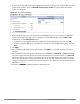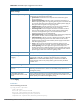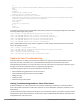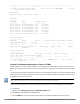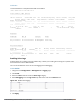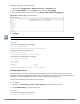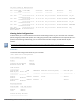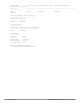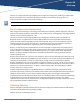User's Manual
937 | Voice and Video Dell Networking W-Series ArubaOS 6.4.x| User Guide
Enabling Logging for a Specific Client
1. Navigate to the Configuration > Advanced Services > All Profiles page.
2. Expand Other Profiles under the Profiles section and click VoIP Logging.
3. Enter the MAC address of the voice client in the Client's MAC address for logging field.
Figure 215 Enable Logging for a Voice Client
4. Click Apply .
To enable logging on a specific voice client, you must enable voice logs.
In the CLI
To set the voice logging level to debugging:
(host) #configure terminal
(config) #logging level debugging user subcat voice
To debug voice logs for a specific client:
(config) #voice logging
(VoIP Logging) #client-mac 11:22:33:44:55:67
To view the client's MAC address for logging:
(host) #show voice logging
VoIP Logging
------------
Parameter Value
--------- -----
Client's MAC Address for Logging 11:22:33:44:55:67
Viewing Voice Traces
ArubaOS enables you to view the voice signaling message traces. You can view up to 8000 entries of trace
messages. The trace message displays the ALG, client name, client's IP, event time, and the message direction.
Additionally, it displays the BSSID information to help troubleshooting roaming issues.
You can use the WebUI or CLI to view the trace messages.
In the WebUI
1. Navigate to the Monitoring > Voice > Voice Clients page and select the voice client.
2. Click Troubleshooting to view the voice traces.
In the CLI
To view the voice signaling message traces:
(host)#show voice trace sip count 5