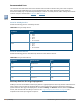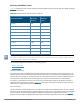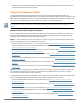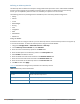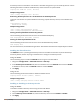User's Manual
959 | AirGroup Dell Networking W-Series ArubaOS 6.4.x| User Guide
An AirGroup service is accessible to user devices in all VLANs configured on your controller by default. Use the
following command to enable or disable AirGroup access to devices in a specific VLAN:
airgroup vlan <VLAN ID> {allow | disallow}
Sample Configuration
(host) (config) #airgroup vlan 5 disallow
Restricting AirGroup Servers on a VLAN based on an AirGroup Service
To prevent user devices on a specific VLAN from accessing a specific AirGroup service, use the disallow-vlan
option.
airgroupservice <string>
disallow-vlan <string>
Sample Configuration
(host) (config) #airgroupservice airplay
(host) (config-airgroupservice) #disallow-vlan 5
Viewing AirGroup Disallowed VLAN Policy Details
Use the following command to view the status of a disallowed VLAN policy.
show airgroupservice [dlna|mdns] [verbose]
Viewing An AirGroup Disallowed VLAN
Use the following command to view the status of the disallowed AirGroup VLANs:
show airgroup vlan
For more information, see Dell Networking W-Series ArubaOS 6.4 Command-Line Interface Reference Guide.
Enabling the allowall Service
The allowall service is a preconfigured AirGroup service that enables the controller to permit all AirGroup
services by default, without requiring an administrator to configure an AirGroup service.
Using the WebUI
Use the following steps to enable the allowall service using the controller WebUI:
1. Navigate to Configuration > Advanced Services > AirGroup.
2. In the AirGroup service details tab, select the checkbox next to the allowall service and click Enable.
To disable this service, select the allowall checkbox and click Disable.
3. Click Apply.
Using the CLI
Use the following command to enable or disable the allowall service:
airgroup service allowall {enable | disable}
Sample Configuration
(host) (config) #airgroup service allowall enable
Enabling or Disabling an AirGroup Service
Using the WebUI
To enable or disable an AirGroup service using the controller WebUI:
1. Navigate to Configuration > Advanced Services > AirGroup.
2. On the AirGroup service details tab, select the AirGroup service and click Enable or Disable.
3. Click Apply.