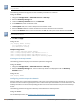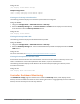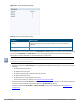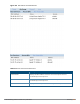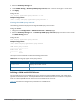User's Manual
Using the WebUI
To configure a CPPM server using the controller WebUI:
1. Navigate to Configuration > Security > Authentication > Servers.
2. Select Radius Server to display the CPPM Server List.
3. To configure a CPPM server, enter the name for the server and click Add.
4. Select the name to configure server parameters. Select the Mode checkbox to activate the authentication
server.
5. Click Apply.
Using the CLI
Use the following commands to configure a CPPM server using the CLI:
aaa authentication-server radius <name>
host <ipaddr>
key <key>
enable
Sample Configuration
(host)(config) #aaa authentication-server radius emp_accounts
(host)(RADIUS Server "emp_accounts") #host 10.100.8.32
(host)(RADIUS Server "emp_accounts") #key employee123
(host)(RADIUS Server "emp_accounts") #enable
Configuring the CPPM Server Group
Using the WebUI
To configure a CPPM server group using the controller WebUI:
1. Navigate to Configuration > Security > Authentication > Servers.
2. Select Server Group to display the Server Group list.
3. Enter the name of the new server group and click Add.
4. Select the name to configure the server group.
5. Under Servers, click New to add a server to the group.
a. Select a server from the drop-down list and click Add Server.
b. Repeat the above step to add other servers to the group.
6. Click Apply.
Using the CLI
Use the following commands to configure a CPPM server group using the CLI:
aaa server-group <name>
auth-server <name>
Sample Configuration
(host) (config) #aaa server-group employee
(host) (Server Group "employee") #auth-server emp_accounts
Configuring an RFC 3576 Server
Using the WebUI
To configure an RFC 3576 server by using the controller WebUI:
1. Navigate to Configuration > Security > Authentication > Servers.
2. Select RFC 3576 Server.
Dell Networking W-Series ArubaOS 6.4.x | User Guide AirGroup | 968