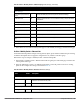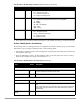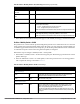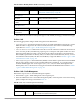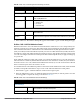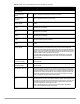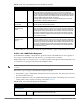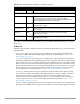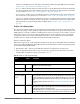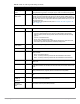Configuration manual
108 | Configuration Reference Dell PowerConnect W-AirWave 7.4 | Configuration Guide
Select Add or Save. The added or edited profile appears on the WMM Traffic Management page, and on the
details page.
Profiles > RF
The RF management profiles configure radio tuning and calibration, AP load balancing, coverage hole detection,
and RSSI metrics.
802.11a Radio—Defines AP radio settings for the 5 GHz frequency band, including the Adaptive Radio
Management (ARM) profile and the high-throughput (802.11n) radio profile. Refer to “Profiles > RF >
802.11a/g Radio” on page 109.
802.11g Radio—Defines AP radio settings for the 2.4 GHz frequency band, including the Adaptive Radio
Management (ARM) profile and the high-throughput (802.11n) radio profile. Each 802.11a and 802.11b radio
profile includes a reference to an Adaptive Radio Management (ARM) profile. If you would like the ARM
feature to dynamically select the best channel and transmission power for the radio, verify that the 802.11a/
802.11g radio profile references an active and enabled ARM profile. If you want to manually select a channel
for each AP group, create separate 802.11a and 802.11g profiles for each AP group and assign a different
transmission channel for each profile. Refer to “Profiles > RF > 802.11a/g Radio” on page 109.
AM Scanning—Defines AP radio settings for Air Monitor network and radio frequency (RF) monitoring.
ARM—Defines the Adaptive Radio Management (ARM) settings for scanning, acceptable coverage levels,
transmission power and noise thresholds. In most network environments, ARM does not need any
adjustments from its factory-configured settings. However, if you are using VoIP or have unusually high
security requirements you may want to manually adjust the ARM thresholds. Refer to “Profiles > RF >
802.11a/g Radio > ARM” on page 113.
HT Radio—Manages high-throughput (802.11n) radio settings for 802.11n-capable APs. A high-throughput
profile determines 40 MHz tolerance settings, and controls whether or not APs using this profile will advertise
Name Blank Enter the name of the profile.
Other Settings
Enable Shaping Policy No Enable or disable Quality of Service with the WMM Traffic Management profile. Define
the percentage of QoS for each type of service to be supported in WMM.
NOTE: If you enable this profile with Yes, ensure that the four percentage values you
specify immediately below this field do not exceed 100%.
Voice Share 25% Set the total bandwidth share to be reserved for voice traffic in this field.
Supported range is 1 to 100%.
Best-effort Share 25% Set the total bandwidth share to be reserved for best-effort traffic in this field. Supported
range is 1 to 100%.
Video Share 25% Set the total bandwidth share to be reserved for video traffic in this field.
Supported range is 1 to 100%.
Background Share 25% Set the total bandwidth share to be reserved for background traffic in this field.
Supported range is 1 to 100%.
Table 50 Profiles > QoS > WMM Traffic Management Profile Settings (Continued)
Field Default Description