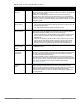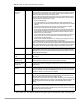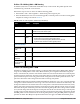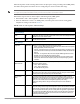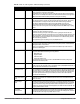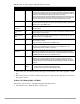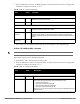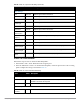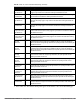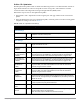Configuration manual
114 | Configuration Reference Dell PowerConnect W-AirWave 7.4 | Configuration Guide
Indoor mesh portals can take advantage of this feature to adjust power settings according to their ARM profiles,
but outdoor mesh portals will continue to run at configured power level to maximize their range.
Perform these steps to create or edit an adaptive radio management (ARM) profile.
1. Select Profiles > RF > 802.11a/g Radio > ARM in the navigation pane.
2. Select the Add button to create a new ARM profile, or click the pencil icon to edit an existing profile.
Complete the settings as described in Table 53:
NOTE: Do not delete or modify mesh cluster profiles once you use them to provision mesh nodes. You can recover the mesh point if
the original cluster profile is still available. Creating a new mesh cluster profile is recommended if needed.
Table 53 Profiles > RF > 802.11a/g Radio > ARM Profile Settings
Field Default Description
General Settings
Folder Top Set the folder with which the profile is associated. The drop-down menu displays all folders
available for association with the profile.
Name Blank Enter the name of the profile.
Other Settings
Assignment single-band Activates one of four ARM channel/power assignment modes.
disable—Disables ARM calibration and reverts APs back to default channel and power
settings specified by the AP’s radio profile
maintain—APs maintain their current channel and power settings. This setting can be
used to maintain AP channel and power levels after ARM has initially selected the best
settings.
multi-band—For single-radio APs, this value computes ARM assignments for both 5
GHz (802.11a) and 2.4 GHz (802.11b/g) frequency bands.
single-band—For dual-radio APs, this value enables APs to change transmit power
and channels within their same frequency band, and to adapt to changing channel
conditions.
Allowed Bands for
40MHz Channels
a-only Set the 802.11 radio bands to be supported by this ARM profile. The drop-down menu
supports the following options:
a-only—802.11a radio bands
g-only—802.11g radio bands
all—both 802.11a and g bands
Client Aware Yes If the Client Aware option is enabled, the AP does not change channels if there is active
client traffic on that AP. If Client Aware is disabled, the AP may change to a more optimal
channel, but this change may also disrupt current client traffic.
Max Tx Power
(dBm)
30 Set the highest transmit power levels for the AP, from 0-30 dBm in 3 dBm increments.
Higher power level settings may be constrained by local regulatory requirements and AP
capabilities. In the event that an AP is configured for a Max Tx Power setting it cannot
support, this value will be reduced to the highest supported power setting.
NOTE: Power settings will not change if the Assignment option is set to disabled or
maintain.
Min Tx Power (dBm) 9 Set the lowest transmit power levels for the AP, from 0-30 dBm, in 3 dBm increments. Note
that power settings will not change if the Assignment option is set to disabled or maintain.
NOTE: Consider configuring a Min Tx Power setting higher than the default value if most of
your APs are placed on the ceiling. APs on a ceiling often have good line of sight between
them, which will cause ARM to decrease their power to prevent interference. However, if
the wireless clients down on the floor do not have such a clear line back to the AP, you
could end up with coverage gaps.