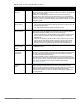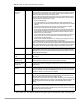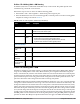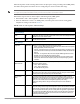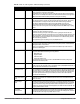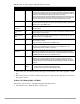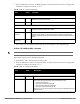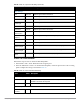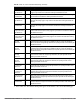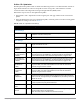Configuration manual
Dell PowerConnect W-AirWave 7.4 | Configuration Guide Configuration Reference | 117
2. Select the Add button to create a new HT Radio profile, or click the pencil icon to edit an existing profile.
Complete the settings as described in Table 54:
3. Select Add or Save. The added or edited profile appears on the Profiles > RF > HT Radio page.
Profiles > RF > 802.11a/g Radio > Spectrum
Perform these steps to create or edit Spectrum profiles.
1. Select Profiles > RF > Spectrum in the navigation pane.
2. Select the Add button to create a new Spectrum profile, or click the pencil icon to edit an existing profile.
Complete the settings as described in Table 55:
Table 54 Profiles > RF > HT Radio Profile Settings
Field Default Description
General Settings
Folder Top Set the folder with which the profile is associated. The drop-down menu displays all folders
available for association with the profile.
Name Blank Enter the name of the profile.
Other Settings
40 MHz Intolerance No Allows a radio using this profile to stop using the 40 MHz channels if the 40 MHz intolerance
indication is received from another AP or station.
Honor 40MHz
Intolerance
Yes Select 40 MHz intolerance if you want to enable 40 MHz intolerance. This
parameter controls whether or not APs using this high-throughput profile will advertise
intolerance of 40 MHz operation. By default, this option is disabled and 40 MHz operation is
allowed.
Legacy Station
Workaround
No Use this setting to allow or disallow associations from legacy (non-HT) stations.
NOTE: This profile depends on the controller having an RFprotect license and a minimum version of 6.0.0.0
Table 55 Profiles > RF > Spectrum Profile Settings
Field Default Description
General Settings
Name Blank Enter the name of the profile.
Spectrum Band 2ghz Define one of the following spectrum bands for the spectrum profile. If you do not
select a spectrum band, the profile will use a default setting of 2GHz.
2ghz: Scan 2GHz channels
5ghz-lower: Scan 5GHz channels 36-64
5ghz-middle: Scan 5GHz channels 100-140
5ghz-upper: Scan 5GHz channels 149-165
NOTE: If it’s in use, you cannot change the band if it makes it incompatible to the radio
profile that uses it.