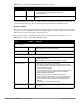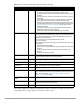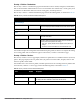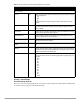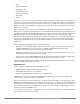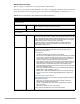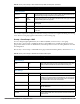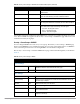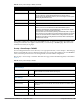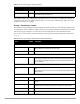Configuration manual
146 | Configuration Reference Dell PowerConnect W-AirWave 7.4 | Configuration Guide
Adding a New Server Group
The server group is assigned to the server group for 802.1x authentication.
To create a new server group, click the Add button, or to edit an existing group, click the pencil icon next to that
group. The Add New Server Group page appears, and contains the following fields, as described in Table 72:
Table 72 Security > Server Groups > Add or Edit Server Group Fields and Descriptions
Field Default Description
General Settings
Folder Top Set the folder with which the server is associated. The drop-down menu displays all
folders available for association with the server group.
Name Blank Enter the name of the server group.
Other Settings
Fail Through No Enable or disable a fail through server.
When fail-through authentication is enabled, users that fail authentication on the first
server in the server list should be authenticated with the second server. The controller
attempts authentication with each server in the list until either there is a successful
authentication or the list of servers in the group is exhausted.
This feature is useful in environments where there are multiple, independent
authentication servers; users may fail authentication on one server but can be
authenticated on another server.
Add New Server Select this button to add a new server to the Server Group being configured.
A new Server section and Server Group Server Rules section appear with the
following settings to be defined:
Server Section
Trim FQDN—Default setting is No. Change to Yes to enable.
You can use the “match FQDN” option for a server match rule. With a match FQDN
rule, the server is selected if the <domain> portion of the user information in the
formats <domain>\<user> or <user>@<domain> exactly matches a specified
string. This rule does not support client information in the host/<pc-
name>.<domain> format, so it is not useful for 802.1x machine authentication. The
match FQDN option performs matches on only the <domain> portion of the user
information sent in an authentication request. The match-authstring option
(described previously) allows you to match all or a portion of the user information
sent in an authentication request.
Server Type—Select the server type for the new server being added. Options are
RADIUS (default), LDAP, TACACS, and Internal.
RADIUS Server—Select the RADIUS server from the drop-down menu that the
new server is to use. You can edit an existing RADIUS server or create a new
server.
Server Group Server Rules Section
Select the Add button to add a new rules section. The page that appears contains the
following settings to define:
Match Type—From the drop-down menu, select Authstring or FQDN. The
following settings complete the configuration.
Operator—For Authstring only, specify how to process the string (contains,
equals, starts with).
Match String—Enter the string or string fragment.
Finish by clicking the Add New Server Group Server Rules button.