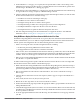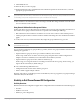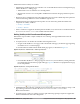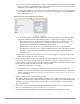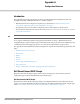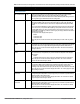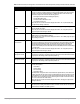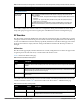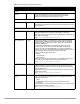Configuration manual
Dell PowerConnect W-AirWave 7.4 | Configuration Guide Using Dell PowerConnect W Configuration in Daily Operations | 33
Additional factors for visibility are as follows:
Administrative and Management users in AirWave can view the Dell PowerConnect W Configuration page
and the APs/Devices > Manage pages.
Administrative users are enabled to view all configurations.
Management users have access to all profiles and Dell PowerConnect W AP groups for their respective
folders.
The Device Setup > Dell PowerConnect W Configuration page has a limit to folder drop-down options for
customers that manage different accounts and different types of users.
Dell PowerConnect W Configuration entails specific user role and security profiles that define some
components of visibility, as follows:
Security > User Roles
Security > Policies
AirWave continues to support the standard operation of folders, users, and user roles as described in the Dell
PowerConnect W-AirWave 7.4 User Guide in Home>Documentation.
Defining Visibility for Dell PowerConnect W Configuration
Perform these steps to define or adjust visibility for users to manage and support Dell PowerConnect W
Configuration:
1. As required, create a new AirWave device folder with management access.
a. Navigate to the APs/Device > List page, scroll to the bottom of the page. (An alternate page supporting
new folders is Users > Connected page).
b. Click the Add New Folder link. The Folder detail page appears, as illustrated in Figure 19:
Figure 19 APs/Devices > Add New Folder > Folders Page Illustration
c. Click Add. The APs/Devices > List page reappears. You can view your new folder by selecting it from the
Go to folder drop-down list at the top right of this page. Figure 20 illustrates an unpopulated device page
for an example folder.
Figure 20 APs/Devices > List Page With No Devices
2. Add Dell PowerConnect W-Series controller devices to that folder as required. Use the Device Setup > Add
page following instructions available in the Dell PowerConnect W-AirWave 7.4 User Guide in
Home>Documentation.
3. As required, create or edit a user role that is to have rights and manage privileges required to support their
function in Dell PowerConnect W Configuration.