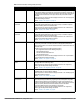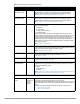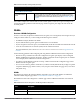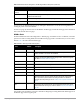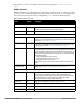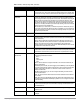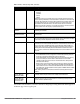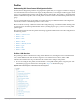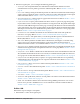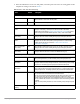Configuration manual
42 | Configuration Reference Dell PowerConnect W-AirWave 7.4 | Configuration Guide
802.11g Traffic
Management Profile
default Specify the minimum percentage of available bandwidth to be allocated to a specific
SSID when there is congestion on the wireless network, and sets the interval
between bandwidth usage reports. This setting pertains specifically to 802.11g.
Refer to “Profiles > QoS > Traffic Management” on page 104
802.11a Traffic
Management Profile
default Specify the minimum percentage of available bandwidth to be allocated to a specific
SSID when there is congestion on the wireless network, and sets the interval
between bandwidth usage reports. This setting pertains specifically to 802.11a.
Refer to “Profiles > QoS > Traffic Management” on page 104
IDS Profile default Selects the IDS profile to be associated with the new AP Group. The drop-down
menu contains these options:
ids-disabled
ids-high-setting
ids -low-setting (the default)
ids-medium-setting
The IDS profiles configure the AP’s Intrusion Detection System features, which
detect and disable rogue APs and other devices that can potentially disrupt network
operations. An AP is considered to be a rogue AP if it is both unauthorized and
plugged into the wired side of the network. An AP is considered to be an interfering
AP if it is seen in the RF environment but is not connected to the wired network.
Select the pencil icon next to this field to display the Profiles > IDS page and adjust
these settings as desired.
Refer to “Profiles > IDS” on page 82
Mesh Radio Profile default Determines many of the settings used by mesh nodes to establish mesh links and the
path to the mesh portal, including the maximum number of children a mesh node can
accept, and transmit rates for the 802.11a and 802.11g radios.
Refer to “Profiles > Mesh” on page 95.
AP Authorization Profile Selects the AP Authorization profile to be associated with the new AP Group. This
profile requires a Remote Access Points license. Refer to “Profiles > AP >
Authorization” on page 71.
AP Provisioning Profile Selects the AP Provisioning profile to be associated with the new AP Group. Refer to
“Profiles > AP > Provisioning” on page 72.
Ethernet Interface 0-4
Port Configuration
Selects the Ethernet port configuration to be associated with the new AP Group. This
profile allows you to configure all AP wired port profiles and their status. The drop-
down menu contains these options:
default
NoWiredAuthPort
shutdown
Refer to “Select Add or Save. The added or edited Wired Port profile appears on the
Profiles page, and on the Wired Port details page.” on page 80.
Mesh Cluster Profiles
Add New Mesh Cluster
Profile
Hidden by
default until
the Add
button is
clicked
Clicking this Add button displays a new Mesh Cluster Profile field. The drop-down
menu displays all supported profiles. Select one from the menu.
Complete this field, click the Add button, and the profile displays as an option in the
Mesh Cluster Profile section, which may be selected for the AP Group to be added or
edited.
For additional information about Mesh Cluster profiles, refer to these sections:
“Profiles > Mesh” on page 95
“Profiles > QoS” on page 104.
Table 4 AP Overrides Add or Edit Page Fields (Continued)
Field Default Description