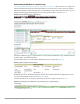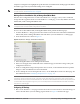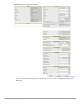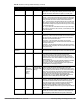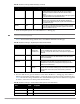User's Manual
138 | Discovering, Adding, and Managing Devices Dell PowerConnect W-AirWave 7.4 | User Guide
4. Complete additional settings on the APs/Devices > Manage page, to include H-REAP, certificates, radio
settings, and network settings. Table 84 describes many of the possible fields.
Location Read from the
device
All The SNMP location set on the device.
Latitude None All Text field for entering the latitude of the device. The latitude is used
with the Google Earth integration.
Longitude None All Text field for entering the longitude of the device. The longitude is
used with the Google Earth integration.
Altitude (meters) None All Text field for entering the altitude of the device when known. This
setting is used with the Google Earth integration. Specify altitude in
meters.
Group Default Group All Drop-down menu that can be used to assign the device to another
Group.
Folder Top All Drop-down menu that can be used to assign the device to another
Group.
Auto Detect
Upstream Device
Yes All Selecting Yes enables automatic detection of upstream device, which
is automatically updated when the device is polled.
Selecting No displays a drop-down menu of upstream devices.
Down Status
Message
None All Enter a text message that provides information to be conveyed if the
device goes down.
Automatically
clear Down
Status Message
when device
comes back up
None All Whether the message entered in the Down Status Message field
should be removed after the device returns to the Up status.
Administrative
Status
Enable All Enables or disables administrative mode for the device.
Mode Local All Designates the mode in which the device should operate. Options
include the following:
Local
H-REAP
Monitor
Rogue Detector
Sniffer
Table 83 APs/Devices > Manage > Settings Fields and Default Values (Continued)
Setting Default Device Type Description
NOTE: For complete listing and discussion of settings applicable only to Dell PowerConnect W devices, see the Dell
PowerConnect W Configuration Guide in Home > Documentation.
Table 84 APs/Devices > Manage, Additional Settings
Setting Default Device Type Description
Mesh Role Mesh AP Mesh Devices Drop-down menu specifies the mesh role for the AP as shown:
Mesh AP —The AP will act like a mesh client. It will use other
APs as its uplink to the network.
Portal AP —The AP will become a portal AP. It will use a wired
connection as its uplink to the network and serve it over the radio
to other APs.
None —The AP will act like a standard AP. It will not perform
meshing functions