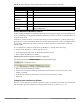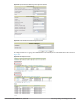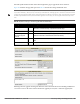User's Manual
Dell PowerConnect W-AirWave 7.4 | User Guide Discovering, Adding, and Managing Devices | 149
1. Go to the APs/Devices > Manage page for a Spectrum-supported Dell PowerConnect W-Series AP.
2. After checking the Audit page, set the AP to Manage Read/Write mode.
3. Select Yes on the Spectrum Override field for one or both radios, depending on the band and channels you
want it to analyze.
4. Select the band that should run in spectrum. If you selected the 5GHz band in the 802.11an Radio section,
choose the lower, middle, or upper range of channels that you want to be analyzed by this radio.
5. Select Save and Apply and confirm your edit.
This overrides the current Mode setting for that AP (ap-mode or am-mode).
After making this change, you can view the Radio Role field that will appear in the Radios section of the APs/
Devices > Monitor page.
The new role, Spectrum Sensor, is a link to the Spectrum Analysis page for the controller that manages this AP, as
illustrated in Figure 110.
Figure 110 Spectrum Analysis on Controller Dashboard
To disable Spectrum mode on this individual AP after it has collected data, return to the APs/Devices > Manage
page for this AP and set the Spectrum Override field back to No.
Configuring a Controller to use the Spectrum Profile
You can use AirWave to customize individual fields in the profile instance used by a particular controller without
having to create new Dell AP groups and new radio profiles. To do this, you can set a controller-level override for
its referenced Spectrum profile, as illustrated in Figure 111. This will affect all Spectrum-supported APs managed
by this controller.
NOTE: This chart is only available for AP models Dell PowerConnect WAP-105, Dell PowerConnect WAP-90, and the Dell
PowerConnect WAP-130 Series.