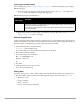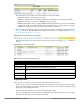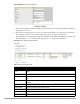User's Manual
196 | Performing Daily Administration in AirWave Dell PowerConnect W-AirWave 7.4 | User Guide
Delete the alert by selecting it from the list and selecting Delete.
Monitoring and Supporting WLAN Clients
The AMP Clients pages support WLAN users in AirWave. This section describes the Clients pages as follows:
Overview of the Clients Pages
Monitoring WLAN Users in the Clients > Connected and Clients > All Pages
Supporting Guest WLAN Users With the Clients > Guest Users Page
Supporting RFID Tags With the Clients > Tags Page
See also Evaluating and Diagnosing User Status and Issues.
For information about creating AirWave users and AirWave user roles, refer to:
Creating AirWave Users
Creating AirWave User Roles
If you need to create an AirWave user account for frontline personnel who are to support Guest WLAN users,
refer to “Supporting Guest WLAN Users With the Clients > Guest Users Page” on page199.
Overview of the Clients Pages
The Clients pages display multiple types of user data for existing WLAN clients and VPN users. The data comes
from a number of locations, including data tables on the access points, information from RADIUS accounting
servers, and AirWave-generated data. AirWave supports the following Clients pages:
Clients > Connected—Displays active users that are currently connected to the WLAN. Refer to
“Monitoring WLAN Users in the Clients > Connected and Clients > All Pages” on page197.
Clients > All—Displays all users of which AirWave is aware, with related information. Non-active users are
listed in gray text. For a description of the information supported on this page, refer to “Monitoring WLAN
Users in the Clients > Connected and Clients > All Pages” on page197.
Clients > Guest Users —Displays all guest users in AirWave and allows you to create, edit, or delete guest
users. See “Supporting Guest WLAN Users With the Clients > Guest Users Page” on page199.
Clients > Client Detail—Displays client device information, alerts, signal quality, bandwidth, and
association history. This page appears when you select a user’s MAC address link from these list tables:
Clients > Connected
Clients > All
Home > Search page results that display the user MAC address
See “Evaluating User Status with the Clients > Client Detail Page” on page203.
Clients > Diagnostics—Displays possible client device issues, diagnostic summary data, user counts, AP
information, 802.11 counters summary, and additional information. This page appears when you select a
user’s MAC address from one of the following pages:
Clients > Connected
Clients > All
Home > Search page results or Search field results that display the user MAC address
See “Evaluating Client Status with the Clients > Diagnostics Page” on page207.
Clients > Tags—Displays a list of wireless tags, such as Aeroscout, PanGo and Newbury, that are heard by
thin APs, and reported back to a controller that is monitored by AirWave. “Supporting RFID Tags With the
Clients > Tags Page” on page202.