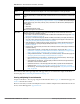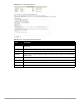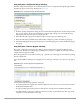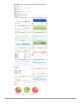User's Manual
Dell PowerConnect W-AirWave 7.4 | User Guide Performing Daily Administration in AirWave | 211
The Customize link on the upper-right side of the page allows you to customize the widgets on the Home >
Overview page. See “Customizing the Dashboard” on page32.
Viewing and Updating License Information
Navigate to the Home > License page using the standard AirWave menu. Figure 151 illustrates this page, and
Table 121 describes the contents.
Please be aware that you cannot enter multiple licenses. To combine multiple license entitlements into one new
license, contact Dell support at support.dell.com.
Monitoring
Status
This pie chart shows the percentage of all devices that are up and down on the network. To review devices
that are down, select Down in the legend or the chart, and the APs/Devices > Down page displays.
Configuration
Compliance
The pie chart displays all known device configuration status on the network. Devices are classified as Good,
Unknown, Mismatched, or Audit Disabled. Select the Mismatched link to see the APs/Devices > Mismatched
page.
Alert Summary This section displays all known and current alerts configured and enabled in the System > Alerts page (refer
to “Viewing, Delivering and Responding to Triggers and Alerts” on page 187). Alerts can be sorted using the
column headers (Type, Last 2 Hours, Last Day, Total, or Last Event). The Alert Summary field displays three
types of alerts:
AMP Alerts
IDS Events
RADIUS Authentication Issues
Select any alert type for more information.
Quick Links The Quick Links section provides drop-down menus that enable you to move to the most common and
frequently used pages in AirWave, as follows:
Go to folder—This menu lists all folders defined in AirWave from the APs/Devices List page. See “Using
Device Folders (Optional)” on page 134.
Go to group—This menu lists all groups defined in AirWave, and enables you to display information for
any or all of them. Use the Groups pages to edit, add, or delete groups that appear in this section. See
“Configuring and Using Device Groups in AirWave” on page 69.
View Latest Reports—AirWave supports creating custom reports or viewing the latest daily version of
any report. Select any report type to display the daily version. See “Creating, Running, and Emailing
Reports” on page 227.
Common Tasks—This menu lists quick links to the most heavily used task-oriented pages in AirWave, to
include the following:
Configure Alert Thresholds—This link takes you to the System > Triggers page. See “System >
Performance—Displays basic AirWave hardware information as well as resource usage over time.
Refer to “Using the System > Performance Page” on page 217.” on page 183.
Configure Default Credentials—This link takes you to the Device Setup > Communication page. See
“Configuring Communication Settings for Discovered Devices” on page 53.
Discover New Devices on Your Network—This link takes you to the Device Setup > Discover page.
See “Discovering, Adding, and Managing Devices” on page 107.
Supported Devices and Features—This link displays a PDF that summarizes all supported devices
and features in chart format for AirWave.
Upload Device Firmware—This link displays the Device Setup > Upload Firmware & Files & Files
Upload page. See “Overview of the Device Setup > Upload Firmware & Files Page” on page 55.
View Event Log—This link displays the System > Event Log page. See “Using the System > Event Log
Page” on page 186.
Table 120 Home > Overview Sections and Charts (Continued)
Section Description