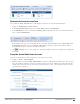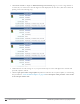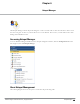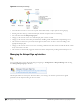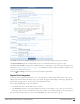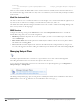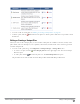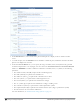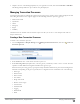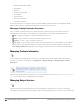Deployment Guide
210 | Managing Existing Transaction Processors Dell Networking W-ClearPass Guest 6.0 | Deployment Guide
l Production Environment URL
l Shared Secret
l Signature
l Test Environment URL
l Test WSDL
l Transaction Key
l Transaction Password
l Transactions Timeout
If your transaction processor requires visitors to enter their address, ClearPass Guest will automatically include
address fields in the guest self-registration forms that use that transaction processor.
Managing Existing Transaction Processors
Once you define a transaction processor, it will appear in the transaction processor list. When you select an
individual processors in the list, the list displays a menu that allows you to perform the following actions:
l Edit – changes the properties of the specified transaction processor
l Delete – removes the processor from the Transaction Processors list
l Duplicate – creates a copy of a transaction processor
l Show Usage – opens a window in the Transaction Processors list that shows if the profile is in use, and lists
any hotspots associated with that transaction processor. Each entry in this window appears as a link to the
General Hotspot References form that lets you change the transaction processor associated with that hotspot.
Managing Customer Information
You can customize the fields that the customer sees, the details of these fields, and the order in which they are
presented. To customize the fields, go to Configuration > Hotspot Manager > Manage Hotspot Customer
Information.
The Customize Form Fields view opens for the customer information form. See "Duplicating Forms and Views" on
page 151 for instructions for completing the form field editor.
Managing Hotspot Invoices
After the customer’s transaction has been processed successfully, the customer receives an invoice containing
confirmation of their transaction and the details of their newly created hotspot user account. You can customize the