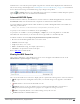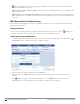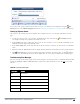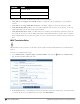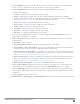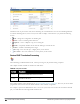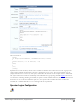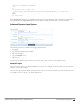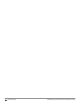Deployment Guide
You can also verify operator authentication when you create a new LDAP server configuration using the Test
Settings button on the LDAP Configuration form (See "Creating an LDAP Server " on page 249 for a description).
Looking Up Sponsor Names
This option is only available if sponsor lookup has been enabled for the server on the Edit Authentication Server
page.
1. To look up a sponsor, select a server name in the LDAP Server table, then click the Test Lookup link. The
Test Operator Lookup area is added to the LDAP servers list.
2. In the Lookup field, enter a lookup value. This can be an exact username, or you can include wildcards.If you use
wildcards, the search might return multiple values.
3. In the Search Mode field, use the drop-down list to specify whether to search for an exact match or use wildcard
values.
4. (Optional) Click the Advanced check box to display detailed authorization information for the specified sponsor.
5. Click Search Directory to attempt to find sponsor names that match the lookup values, or click Cancel to
cancel the test. The Authentication Test area is added above the server names to indicate the search’s progress.
Troubleshooting Error Messages
The error messages in the following table can be used to diagnose error messages such as: “LDAP Bind failed: Invalid
credentials (80090308: LdapErr: DSID-0C090334, comment: AcceptSecurityContext error, data 525, vece), bind
DN was: …”
Error Data Reason
525 User not found
52e Invalid credentials (password is incorrect)
530 Not permitted to log on at this time
531 Not permitted to log on at this workstation
532 Password has expired
533 Account is disabled
Table 22:
LDAP Error Messages
Dell Networking W-ClearPass Guest 6.0 | Deployment Guide Looking Up Sponsor Names | 253