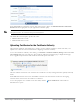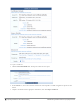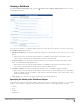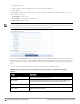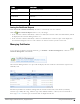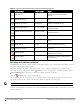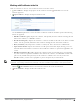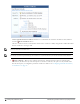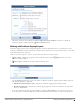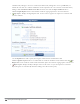Deployment Guide
Creating a Certificate
From the Certificate Management page, click the Generate a new certificate signing request link to access the
Certificate Request form.
To create a new certificate or certificate signing request, first select the type of certificate you want to create from
the Certificate Type drop-down list:
l TLS Client Certificate—Use this option when the certificate is to be issued to a client, such as a user or a user’s
device.
n When this option is selected, the issued certificate’s extended key usage property will contain a value of
“Client Auth”, indicating that the certificate may be used to identify a client.
l Trusted Certificate—Use this option when the certificate is to be issued to a network server, such as a Web
server or as the EAP-TLS authentication server.
n When this option is selected, the issued certificate’s extended key usage property will contain a value of
“Server Auth”, indicating that the certificate may be used to identify a server.
l Certificate Authority—Use this option when the certificate is for a subordinate certificate authority.
n When this option is selected, the issued certificate will contain an extension identifying it as an intermediate
certificate authority, and the extended key usage property will contain the three values “Client Auth”, “Server
Auth” and “OCSP Signing”.
l Code Signing—Use this option for signing the Windows provisioning application.
Specifying the Identity of the Certificate Subject
In the first part of the form, provide the identity of the person or device for which the certificate is to be issued (the
“subject” of the certificate). Together, these fields are collectively known as a distinguished name, or “DN”.
l Country
l State
l Locality
l Organization
Dell Networking W-ClearPass Guest 6.0 | Deployment Guide
Creating a Certificate
| 93