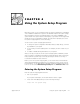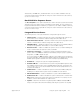User guide
support.dell.com Using the System Setup Program 4-1
Each time you turn on your computer system, the system compares the configuration
of the hardware installed in the system to the hardware listed in the system configu-
ration information stored in nonvolatile random-access memory (NVRAM) on the
system board. If the system detects a discrepancy, it generates error messages that
identify the incorrect configuration settings. The system then prompts you to enter
the System Setup program to correct the setting.
You can use the System Setup program as follows:
To change the system configuration information after you add, change, or remove
any hardware in your system
To set or change user-selectable options—for example, the time or date on your
system
To enable or disable all integrated devices in your system
After you set up your system, run the System Setup program to familiarize yourself
with your system configuration information and optional settings. Dell recommends
that you print the System Setup screens (by pressing the <Print Screen> key) or
record the information for future reference.
Before you use the System Setup program, you need to know the kind of diskette
drive(s) and hard-disk drive(s) installed in your computer. If you are unsure of any of
this information, see the Manufacturing Test Report that was shipped with your sys-
tem. You can access the
Manufacturing Test Report
in the
Dell Accessories
folder.
Enter the System Setup program as follows:
1. Turn on your system.
If your system is already on, shut it down and then turn it on again.
2. Press <F2> immediately after you see the following message:
Press <F2> for System Setup