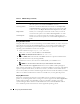Reference Guide
40 Configuring the KVM Switch Module
To set or change the password:
1
Single-click and press <Enter> or double-click in the
New
text box.
2
Type the new password in the
New
text box and press <Enter>. Passwords require 5 to
12 characters and must include at least one letter and one number. Passwords are also case
sensitive. Legal characters are: A-Z, a-z, and 0-9.
3
In the
Repeat
box, type the password again and press <Enter>.
4
Click
OK
if you only want to change your password, and then close the dialog box.
To password protect your console:
1
Set your password as described in the previous procedure.
2
Select
Enable Screen Saver.
3
Type the number of minutes for
Inactivity Time
(from 1 to 99) to delay activation of
password protection and the screen saver feature.
CAUTION: Monitor damage can result if you use Energy mode with monitors not compliant with
ENERGY STAR.
4
For Mode, select
Energy
if your monitor is ENERGY STAR compliant; otherwise select
Screen
.
5
(Optional) Click
Test
to activate the screen saver test which lasts 10 seconds then returns you
to the
Security
dialog box.
6
Click
OK
.
To log in to your console:
1
Press <Print Screen> to launch OSCAR.
2
Type your password and then click
OK
.
3
The
Main
dialog box appears if the password was entered properly.
To automatically log out of a server module when inactive:
1
In the
Main
dialog box, click
Setup - Security.
2
Type your password, and then click
OK
.
The
Security
dialog box appears.
3
In the
Inactivity Time
text box, enter the length of time you want to stay connected
to a server module before it automatically disengages you.
4
Click
OK
.