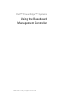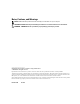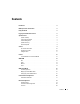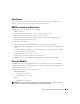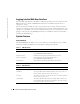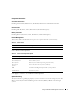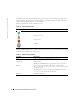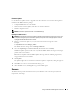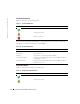Setup Guide
8 Using the Baseboard Management Controller
www.dell.com | support.dell.com
The SEL lists the following information about system events: severity, a date/time stamp, and a
short description. The list can be sorted by clicking any column heading in the SEL. Subsequent
clicks on the column headings reverse the sort order.
Table 1-5 describes the severity conditions by icon.
Click
System Event Log
to view specific event information. Table 1-6 shows the available functions
located at the top right corner of the screen.
Table 1-5. Severity Condition Icons
Icon Description
Normal event
Non-critical event
Critical event
Unknown
Table 1-6. System Event Log Functions
Function Description
Print Prints the SEL in the sort order that appears on screen.
Clear Log Clears the SEL.
NOTE: The Clear Log button only appears if you have permission.
Save As Opens a pop-up window that enables you to save the SEL to a
directory of your choice. The severity of the condition is indicated and
saved in the log file.
The Date/Time is stored in ascending order. Blank dates from the
screen are saved as <System Boot> in the file.
Refresh Reloads the SEL page