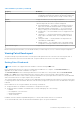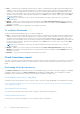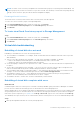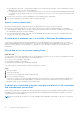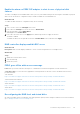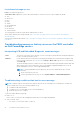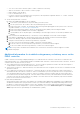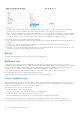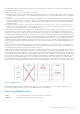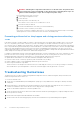Users Guide
Table Of Contents
- Dell EMC PowerEdge Servers Troubleshooting Guide
- Contents
- Introduction
- Diagnostic indicators
- Status LED indicators
- System health and system ID indicator codes
- iDRAC Quick Sync 2 indicator codes
- iDRAC Direct LED indicator codes
- NIC indicator codes
- Power supply unit indicator codes
- Non-redundant power supply unit indicator codes
- Hard drive indicator codes
- uSATA SSD indicator codes
- Internal dual SD module indicator codes
- Running diagnostics
- Troubleshooting hardware issues
- Troubleshooting system startup failure
- Troubleshooting external connections
- Troubleshooting the video subsystem
- Troubleshooting a USB device
- Troubleshooting a serial Input Output device
- Troubleshooting a NIC
- Troubleshooting a wet system
- Troubleshooting a damaged system
- Troubleshooting the system battery
- Troubleshooting cooling problems
- Troubleshooting cooling fans
- Troubleshooting an internal USB key
- Troubleshooting a micro SD card
- Troubleshooting expansion cards
- Troubleshooting processors
- Troubleshooting a storage controller
- OMSA flagging PERC driver
- Importing or clearing foreign configurations using the foreign configuration view screen
- Importing or clearing foreign configurations using the VD mgmt menu
- RAID controller L1, L2 and L3 cache error
- PERC controllers do not support NVME PCIe drives
- 12 Gbps hard drive does not support in SAS 6ir RAID controllers
- Hard drives cannot be added to the existing RAID 10 Array
- PERC battery discharging
- PERC battery failure message is displayed in ESM log
- Creating non-raid disks for storage purpose
- Firmware or Physical disks out-of-date
- Cannot boot to Windows due to foreign configuration
- Offline or missing virtual drives with preserved cache error message
- Expanding RAID array
- LTO-4 Tape drives are not supported on PERC
- Limitations of HDD size on H310
- System logs show failure entry for a storage controller even though it is working correctly
- Troubleshooting hard drives
- Troubleshooting an optical drive
- Troubleshooting a tape backup unit
- Troubleshooting no power issues
- Troubleshooting power supply units
- Troubleshooting RAID
- RAID configuration using PERC
- RAID configuration using OpenManage Server Administrator
- RAID configuration by using Unified Server Configurator
- Downloading and installing the RAID controller log export by using PERCCLI tool on ESXi hosts on Dell’s 13th generation of PowerEdge servers
- Configuring RAID by using Lifecycle Controller
- Starting and target RAID levels for virtual disk reconfiguration and capacity expansion
- Replacing physical disks in RAID1 configuration
- Thumb rules for RAID configuration
- Reconfiguring or migrating virtual disks
- Foreign Configuration Operations
- Viewing Patrol Read report
- Check Consistency report
- Virtual disk troubleshooting
- Rebuilding of virtual disk does not work
- Rebuilding of virtual disk completes with errors
- Cannot create a virtual disk
- A virtual disk of minimum size is not visible to Windows Disk Management
- Virtual disk errors on systems running Linux
- Problems associated with using the same physical disks for both redundant and nonredundant virtual disks
- Enable the alarm on PERC 5/E adapter to alert in case of physical disk failures
- RAID controller displays multibit ECC errors
- PERC goes offline with an error message
- Reconfiguring the RAID level and virtual disks
- Lost shared storage access
- Troubleshooting memory or battery errors on the PERC controller on Dell PowerEdge servers
- Slicing
- RAID puncture
- Troubleshooting thermal issue
- Input/Output errors while reseating SAS IOM storage sled on hardware configurations
- Server management software issues
- What are the different types of iDRAC licenses
- How to activate license on iDRAC
- Can I upgrade the iDRAC license from express to enterprise and BMC to express
- How to find out missing licenses
- How to export license using iDRAC web interface
- How to set up e-mail alerts
- System time zone is not synchronized
- How to set up Auto Dedicated NIC feature
- How to configure network settings using Lifecycle Controller
- Assigning hot spare with OMSA
- Storage Health
- How do I configure RAID using operating system deployment wizard
- Foreign drivers on physical disk
- Physical disk reported as Foreign
- How to update BIOS on 13th generation PowerEdge servers
- Why am I unable to update firmware
- Which are the operating systems supported on Dell EMC PowerEdge servers
- Unable to create a partition or locate the partition and unable to install Microsoft Windows Server 2012
- JAVA support in iDRAC
- How to specify language and keyboard type
- Message Event ID - 2405
- Installing Managed System Software On Microsoft Windows Operating Systems
- Installing Managed System Software On Microsoft Windows Server and Microsoft Hyper-V Server
- Installing Systems Management Software On VMware ESXi
- Processor TEMP error
- PowerEdge T130, R230, R330, and T330 servers may report a critical error during scheduled warm reboots
- SSD is not detected
- OpenManage Essentials does not recognize the server
- Unable to connect to iDRAC port through a switch
- Lifecycle Controller is not recognizing USB in UEFI mode
- Guidance on remote desktop services
- Troubleshooting operating system issues
- How to install the operating system on a Dell PowerEdge Server
- Locating the VMware and Windows licensing
- Troubleshooting blue screen errors or BSODs
- Troubleshooting a Purple Screen of Death or PSOD
- Troubleshooting no boot issues for Windows operating systems
- No POST issues in iDRAC
- Troubleshooting a No POST situation
- Migrating to OneDrive for Business using Dell Migration Suite for SharePoint
- Windows
- Installing and reinstalling Microsoft Windows Server 2016
- FAQs
- Why are the USB keyboard and mouse not detected during the Windows Server 2008 R2 SP1 installation
- Why does the installation wizard stop responding during the Windows OS installation
- Why does Windows OS installation using Lifecycle Controller, on PowerEdge Servers fail at times with an error message
- Why does Windows Server 2008 R2 SP1 display a blank screen in UEFI mode after installation
- Symptoms
- Troubleshooting system crash at cng.sys with watchdog Error violation
- Host bus adapter mini is missing physical disks and backplane in Windows
- Converting evaluation OS version to retail OS version
- Partitions on disk selected for installation of Hyper-V server 2012
- Install Microsoft Hyper-V Server 2012 R2 with the Internal Dual SD module
- VMware
- Linux
- Installing operating system through various methods
- Getting help
WARNING: Following these steps will result in the loss of all data on the array. Ensure that
you are prepared to restore from backup or other means prior to following these steps. Use
caution so that following these steps does not impact any other arrays.
1. Discard Preserved Cache, if it exists.
2. Clear foreign configurations, if any.
3. Delete the array.
4. Shift the position of the drives by one.
Move Disk 0 to slot 1, Disk 1 to slot 2, and Disk 2 to slot 0.
5. Recreate the array as desired.
6. Perform a Full Initialization of the array (not a Fast Initialization).
7. Perform a Check Consistency on the array.
If the Check Consistency completes without errors, you can safely assume that the array is now healthy
and the puncture is removed. Data can now be restored to the healthy array.
Preventing problems before they happen and solving punctures after they
occur
Dell's RAID controllers contain a number of features to prevent many types of problems and to handle a variety of errors that
do occur. The primary job of a RAID controller is to preserve the integrity of the data contained on its array(s). Even in the
more extreme cases of damage (such as punctures), the array's data is often available and the server can remain in production.
Part of any maintenance plan should be the proactive maintenance of the RAID arrays. Dell's RAID controllers are highly reliable
and very good at managing its arrays without user intervention. Disregarding proper maintenance can cause even the most
sophisticated technologies to experience problems over time. There are a number of things that can help maintain the health of
arrays, and prevent the majority of data errors, double faults and punctures.
It is highly recommended to perform routine and regular maintenance. Proactive maintenance can correct existing errors, and
prevent some errors from occurring. It is not possible to prevent all errors from occurring, but most serious errors can be
mitigated significantly with proactive maintenance. For storage and RAID subsystems these steps are:
● Update drivers and firmware on controllers, hard drives, backplanes and other devices.
● Perform routine Check Consistency operations (Dell recommends every 30 days).
● Inspect cabling for signs of wear and damage and ensure good connections.
● Review logs for indications of problems.
This doesn’t have to be a high level technical review, but could simply be a cursory view of the logs looking for extremely
obvious indications of potential problems. Contact Dell Technical Support with any questions or concerns.
Troubleshooting thermal issue
Thermal issues can occur due to malfunctioning ambient temperature sensors, malfunctioning fans, dusty heat sinks, and
malfunctioning thermal sensors and so on.
To resolve the thermal issues:
1. Check the LCD and Embedded System Management (ESM) logs for any additional error messages to identify the faulty
component.
2. Ensure that airflow to the machine is not blocked. Placing it in an enclosed area or blocking the air vent, can cause it to
overheat. If installed in a rack, ensure that the rack cooling system is working normally.
3. Check for the ambient temperature is within acceptable levels.
4. Check the internal system fans for obstructions and ensure that all fans are spinning properly. Swap any failing fans with a
known-good fan for testing.
5. Ensure that all the required shrouds and blanks are installed.
6. Check if all the fans are functioning properly, the heat sink is installed correctly, and thermal grease is applied.
90
Troubleshooting hardware issues