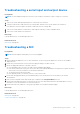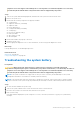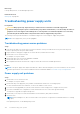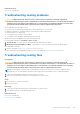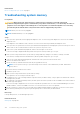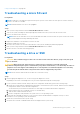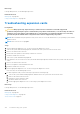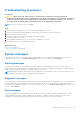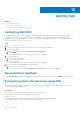Owners Manual
telephone service and support team. Damage due to servicing that is not authorized by Dell is not covered by
your warranty. Read and follow the safety instructions that are shipped with your product.
Steps
1. Turn off the system and attached peripherals, and disconnect the system from the electrical outlet.
2. Remove the system cover.
3. Ensure that the following components are properly installed:
● cooling shroud
● expansion card risers (if installed)
● expansion cards
● power supply unit(s)
● cooling fan assembly (if installed)
● cooling fan(s)
● processor(s) and heat sink(s)
● memory modules
● drive carriers or cage
● drive backplane
4. Ensure that all cables are properly connected.
5. Install the system cover.
6. Run the appropriate diagnostic test. For more information, see the Using system diagnostics section.
Next steps
If the problem persists, see the Getting help section.
Related references
Getting help on page 200
Using system diagnostics on page 185
Troubleshooting the system battery
Prerequisites
CAUTION:
Many repairs may only be done by a certified service technician. You should only perform
troubleshooting and simple repairs as authorized in your product documentation, or as directed by the online or
telephone service and support team. Damage due to servicing that is not authorized by Dell is not covered by
your warranty. Read and follow the safety instructions that are shipped with your product.
NOTE: If the system is turned off for long periods of time (for weeks or months), the NVRAM may lose the system
configuration information. This situation is caused by a defective battery.
NOTE: Some software may cause the system time to speed up or slow down. If the system seems to operate normally
except for the time set in System Setup, the problem may be caused by a software, rather than by a defective battery.
Steps
1. Re-enter the time and date in System Setup.
2. Turn off the system, and disconnect it from the electrical outlet for at least an hour.
3. Reconnect the system to the electrical outlet, and turn on the system.
4. Enter System Setup.
If the date and time displayed in System Setup are not correct, check the System Error Log (SEL) for system battery
messages.
Troubleshooting your system
193