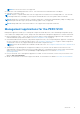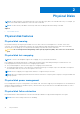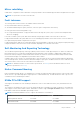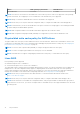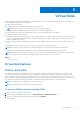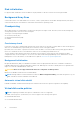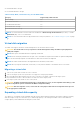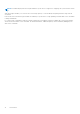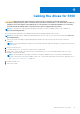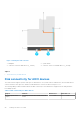Users Guide
Drives S140 operating system driver S140 UEFI driver
Kioxia CM6/CD6 5.5.4.0000 5.5.2.0006
NOTE: Hot removal or hot insertion of the NVMe PCIe SSDs in UEFI or pre-boot mode is not supported. In the operating
system environment, hot-swapping two or more NVMe PCIe SSDs simultaneously is not supported.
NOTE: Mixing of SATA drives and NVMe PCIe SSDs in a virtual disk is not supported.
NOTE: Ensure that you use only the S140 UEFI configuration utility to configure the NVMe PCIe SSDs during preboot.
NOTE: In UEFI HII mode, you can use the NVMe PCIe SSD option on the Device Settings page to view NVMe physical disk
properties and perform blink/unblink operations.
NOTE: RAID configuration and boot from NVMe virtual disk is supported only in UEFI boot mode.
NOTE: RAID configuration using Option ROM (OPROM) is not supported on systems with the NVMe PCIe SSD.
Physical disk write cache policy for SATA drives
The physical disk write cache policy feature enables the disk to cache the data first, and then the cached data is written to the
storage device in the background. For more information about managing the physical disk write cache policy, see Managing the
physical disk write cache policy for SATA drives on page 36.
NOTE: You can use UEFI or Option ROM (OPROM) to configure the physical disk write cache policy.
NOTE: You cannot configure a physical disk write cache policy on a non-RAID disk.
NOTE: Linux RAID does not support configuring physical disk write cache policy, or virtual disk write cache policy.
Linux RAID
Linux operating systems supported:
● Red Hat Enterprise Linux 7.3 and above
● SUSE Linux Enterprise Server version 12 SP2 and above
The Linux RAID feature is supported on all PowerEdge 14th generation systems. You can use Linux RAID to protect data across
multiple devices. The S140 configuration utility supports configuring RAID 1 virtual disk in UEFI mode. The Linux operating
system can be installed on that virtual disk, and once the system boots to the Linux environment, the Linux native RAID driver
manages the virtual disk. For information about configuring Linux RAID, see Configuring Linux RAID on page 31.
NOTE:
Ensure that your system has the latest BIOS firmware. You can download the latest BIOS firmware from
https://www.dell.com/support.
NOTE: Ensure that you use only the S140 UEFI configuration utility to configure Linux RAID feature during pre-boot.
NOTE: Ensure that the boot virtual disks are configured in RAID 1, using two physical disks of identical drive type (HDD or
SSD) and sector size. However, you can also configure nonboot virtual disks in any of the supported RAID levels in the Linux
operating system.
14 Physical Disks