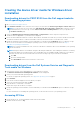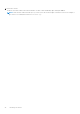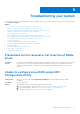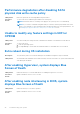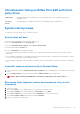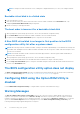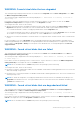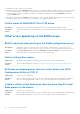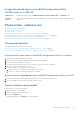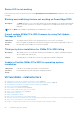Users Guide
NOTE: If changes are made at the BIOS screen, a dialog box is displayed and asks you to save your changes and then
exit.
Bootable virtual disk is in a failed state
1. Press Ctrl+Alt+Del to restart.
2. After the system restart, press Ctrl+R. Check the status of the bootable virtual disk at the Virtual Disk field, or by
highlighting View Virtual Disks Details and pressing Enter.
3. Check for missing or offline physical disks.
The boot order is incorrect for a bootable virtual disk
1. When prompted at system startup, press Ctrl+R to access the system BIOS configuration utility.
2. Check Virtual Disks and ensure that the bootable virtual disk is the first virtual disk listed.
3. If required, use the Swap Two Virtual Disks option to reposition the virtual disks.
A Non-RAID virtual disk is no longer in first position in the BIOS
configuration utility list after a system reboot
NOTE:
When booting from a Non-RAID virtual disk, creating a virtual disk in OpenManage Server Administrator changes the
virtual disk order and displaces the bootable Non-RAID virtual disk from the first position. PERC S140 then attempts to boot
from the first virtual disk.
NOTE: A Non-RAID virtual disk can be created from Non-RAID physical disks—which are physical disks initialized by a
controller other than PERC S140.
1. When prompted at system startup, press Ctrl+R to access the BIOS configuration utility.
2. Check Virtual Disks and determine if the bootable Non-RAID virtual disk is no longer in the first position.
3. Use the Swap Two Virtual Disks option to swap the virtual disks and place the bootable Non-RAID virtual disk in the first
position of the Virtual Disks field.
The BIOS configuration utility option does not display
The BIOS configuration utility Ctrl+R option does not display if the PERC S140 mode is set incorrectly in the system BIOS.
For the correct SATA Setting, see Controller mode is set incorrectly at System Setup on page 45
Configuring RAID using the Option ROM Utility is
disabled
Use the PERC S140 Configuration Utility to configure RAID on systems with NVMe PCIe SSD(s).
Warning Messages
The Dell Inc. PERC S140 Controller system BIOS screen is one of the first screens to appear during your system’s boot
sequence. If the system’s virtual disks were in Normal or Ready status before a system boot, the boot sequence continues
normally to the Microsoft Windows Server operating system. But, if a virtual disk is in Degraded or Failed status, or if specific
options in the Controller Options field were changed previously at the BIOS Configuration Utility (<Ctrl><R>), the
following warning messages appear during the boot sequence.
46
Troubleshooting your system