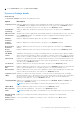Reference Guide
Table Of Contents
- Dell EMC PowerEdge C6420 BIOS and UEFI Reference Guide
- Contents
- Pre-operating system management applications
- Options to manage the pre-operating system applications
- System Setup
- Viewing System Setup
- System Setup details
- System BIOS
- Viewing System BIOS
- System BIOS Settings details
- System Information
- Viewing System Information
- System Information details
- Memory Settings
- Viewing Memory Settings
- Memory Settings details
- Processor Settings
- Viewing Processor Settings
- Processor Settings details
- SATA Settings
- Viewing SATA Settings
- SATA Settings details
- NVMe Settings
- Viewing NVMe Settings
- NVMe Settings details
- Boot Settings
- Viewing Boot Settings
- Boot Settings details
- Choosing system boot mode
- Changing boot order
- Network Settings
- Viewing Network Settings
- Network Settings screen details
- Integrated Devices
- Viewing Integrated Devices
- Integrated Devices details
- Serial Communication
- Viewing Serial Communication
- Serial Communication details
- System Profile Settings
- Viewing System Profile Settings
- System Profile Settings details
- System Security
- Viewing System Security
- System Security Settings details
- Creating a system and setup password
- Using your system password to secure the system
- Deleting or changing system and setup password
- Operating with setup password enabled
- Redundant OS Control
- Viewing Redundant OS Control
- Redundant OS Control screen details
- Miscellaneous Settings
- Viewing Miscellaneous Settings
- Miscellaneous Settings details
- iDRAC Settings utility
- Device Settings
- Dell Lifecycle Controller
- Boot Manager
- PXE boot
Option Description
System Memory
Testing
Specifies whether the system memory tests are run during system boot. Options are Enabled and
Disabled. This option is set to Disabled by default.
Dram Refresh
Delay
By enabling the CPU memory controller to delay running the REFRESH commands, you can improve
the performance for some workloads. By minimizing the delay time, it is ensured that the memory
controller runs the REFRESH command at regular intervals. For lntel-based servers, this setting only
affects systems configured with DIMMs which use 8 Gb density DRAMS.
Bank XOR Enables XORing to alleviate bank thrashing. This option is set to Disabled by default.
Memory
Operating Mode
Specifies the memory operating mode. The options available are Optimizer Mode, Single Rank Spare
Mode, Multi Rank Spare Mode, Mirror Mode, and Dell Fault Resilient Mode. This option is set to
Optimizer Mode by default.
NOTE: The Memory Operating Mode option can have different default and available options based
on the memory configuration of your system.
NOTE: The Dell Fault Resilient Mode option establishes an area of memory that is fault resilient.
This mode can be used by an operating system that supports the feature to load critical applications
or enables the operating system kernel to maximize system availability.
Current State
of Memory
Operating Mode
Specifies the current state of the memory operating mode.
Node Interleaving Specifies if Non-Uniform Memory Architecture (NUMA) is supported. If this field is set to Enabled,
memory interleaving is supported if a symmetric memory configuration is installed. If this field is set
to Disabled, the system supports NUMA (asymmetric) memory configurations. This option is set to
Disabled by default.
ADDDC Setting Enables or disables ADDDC Setting feature. This field enables you to set the ADDDC Setting to either
X8 or Disabled. This option is set to Disabled by default.
Native tRFC
Timing for 16Gb
DIMMs
Enables 16 Gb density DIMMs to operate at their programmed Row Refresh Cycle Time (tRFC). Enabling
this feature may improve system performance for some configurations. However, enabling this feature
has no effect on configurations with 16 Gb 3DS/TSV DIMMs. This option is set to Enabled by default.
Opportunistic
Self-Refresh
Enables or disables opportunistic self-refresh feature. This option is set to Disabled by default and is not
supported when DCPMMs are in the system.
Correctable Error
logging
Enables or disables logging of correctable memory threshold error. This option is set to Enabled by
default.
Processor Settings
You can use the Processor Settings screen to view the processor settings and perform specific functions such as enabling
virtualization technology, hardware prefetcher, logical processor idling.
Viewing Processor Settings
To view the Processor Settings screen, perform the following steps:
Steps
1. Power on, or restart your system.
2. Press F2 immediately after you see the following message:
F2 = System Setup
NOTE:
If your operating system begins to load before you press F2, wait for the system to finish booting, and then
restart your system and try again.
3. On the System Setup Main Menu screen, click System BIOS.
8
Pre-operating system management applications