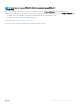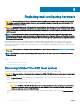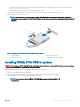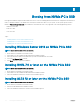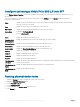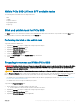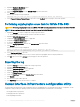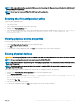Users Guide
NOTE: HII is only available starting on select Dell 13th generation PowerEdge Dell Hyperconverged Infrastructure with Microsoft
Software Dened Stack systems.
NOTE: Do not insert or remove an NVMe PCIe SSD from the HII conguration
utility.
Entering the HII conguration utility
To enter the HII conguration utility:
1 Turn on the system.
2 Press F2 during system startup to enter the system setup.
3 Navigate to the Device Settings option.
4 Select the desired NVMe PCIe SSD to view its HII conguration page. Each device includes an entry such as: PCIe SSD in Bay X
Slot Y: Dell NVMe PCIe SSD Configuration Data.PCIe SSD in Slot X: Dell NVMe PCIe SSD
Configuration Data.
Viewing physical device properties
Follow the steps to view physical device properties:
1 Select View Physical Device Properties in the HII conguration utility.
2 Press Esc to return to the previous screen.
3 To exit the PCIe SSD HII conguration utility, click Exit in the top-right corner of the System Setup menu.
Erasing physical devices
CAUTION
: Performing a cryptographic erase on an NVMe PCIe SSD results in permanent loss of all data on the NVMe PCIe SSD.
NOTE: During a cryptographic erase, the host cannot access the NVMe PCIe SSD.
NOTE: If the system reboots or experiences a power loss during a cryptographic erase, the operation aborts. Reboot the system
and restart the process.
NOTE: The cryptographic erase operation takes a few seconds to complete. While this operation is in progress, you cannot
navigate away from this page.
To perform a cryptographic erase on an NVMe PCIe SSD from the HII conguration utility, do the following:
1 Navigate to the Select Physical Device Operations menu of the HII conguration utility.
2 Select Cryptographic Erase.
The following warning message displays: Performing a cryptographic erase results in permanent loss of all
data on the device. Do you want to continue?.
You can select Yes or No.
3 Press Esc to return to the previous screen.
4 To exit the HII conguration utility, click Exit in the top-right corner of the System Setup menu.
Conguring
and managing your NVMe PCIe SSD 2.5 inch SFF device 19