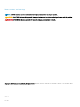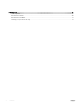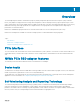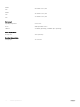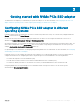Users Guide
Getting started with NVMe PCIe SSD adapter
The NVMe PCIe SSD adapters you ordered with your system are ready for use. For more information, see Conguring NVMe PCIe SSD
adapter in dierent operating systems, or see Conguring and managing your NVMe PCIe SSD adapter.
Conguring NVMe PCIe SSD adapter in dierent
operating systems
In Windows-based systems, the NVMe PCIe SSDs have a controller entity and a device entity. The controller entity is displayed under the
Storage controller menu in the Device Manager.
Use the controller entity when installing or updating the NVMe PCIe SSD driver. You can congure the NVMe PCIe SSD for use on
Windows from Computer Management > Storage > Disk Management Tool.
On Linux-based systems, you can congure the NVMe PCIe SSD from the partitioning tool by specifying or selecting the device name. The
device name for NVMe PCIe SSDs is /dev/nvmeXn1, where X is the number corresponding to each NVMe PCIe SSD in the system (For
example: /dev/nvme0n1; /dev/nvme1n1; /dev/nvme2n1 and so on).
Use OpenManage Server Administrator for managing and performing NVMe PCIe SSD-related tasks. For more information, see Conguring
and managing your NVMe PCIe SSD adapter.
In VMware systems, you can congure the NVMe PCIe SSD as datastore or for a passthrough operation. You can use vSphere Client to
congure the NVMe PCIe SSD. Conguring PCIe devices as passthrough is not recommended due to the following limitations:
• You cannot take snapshots of the Virtual Machine (VM).
• Your VM cannot use failover features such as VMotion and Distributed Resources Scheduler (DRS).
• You cannot hot-add any other device to the VM such as a USB key. To add an additional device, rst shut down the VM.
Conguring NVMe PCIe SSD as passthrough is not recommended outside of Dell-specic solutions. See the solution-specic
documentation at Dell.com/support/manuals.
3
Getting started with NVMe PCIe SSD adapter 9