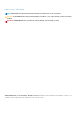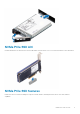Reference Guide
Configure an NVMe PCIe SSD in different
operating systems
The NVMe PCIe SSD you ordered with your system is pre-configured and ready for use. The following describes how to access those
settings.
Windows
In Windows-based systems, NVMe PCIe SSD devices have a controller entity and a device entity. The controller entity is displayed under
the Storage controller menu in the Device Manager.
NOTE: When configured in Dell S140 RAID volumes, separate device entries are not shown. For more information, see
the Dell S140 documentation at www.dell.com/manuals.
Use the controller entity when installing or updating the NVMe PCIe SSD driver. You can configure the NVMe PCIe SSD for use in
Windows from Computer Management > Storage > Disk Management Tool.
Support for Surprise Removal in Windows
It is recommended that you notify the system prior to removing an NVMe PCIe SSD U.2 even though you can remove an NVMe PCIe SSD
U.2 without prior notification in Windows system.
CAUTION:
To prevent data loss or corruption when doing a surprise removal of an NVMe PCIe SSD U.2 device, ensure
that the data on your drive is no longer in use.
NOTE: It is strongly recommended that you notify the system prior to removing an NVMe PCIe SSD U.2. Refer the
OpenManage Server Administrator documentation at, www.dell.com/openmanagemanuals > OpenManage Server
Administrator or
iDRAC User's Guide
available at www.dell.com/idracmanuals for more information.
NOTE: Orderly hot swap is only supported when an NVMe PCIe SSD device is installed in a supported Dell system
running a supported operating system. Do not insert or remove an NVMe PCIe SSD device while accessing the system
BIOS or Hll configuration. To ensure that you have the correct hardware setup for your NVMe PCIe SSD device, see the
system specific owner's manual at www.dell.com/manuals.
Linux
On Linux-based systems, you can configure NVMe PCIe SSDs from the partitioning tool by specifying or selecting the device name. The
device name for NVMe PCIe SSDs is /dev/nvmeXn1, where X is the number corresponding to each NVMe PCIe SSD in the system. For
example:
/dev/nvme0n1
/dev/nvme1n1
/dev/nvme2n1
Use OpenManage Server Administrator for managing and performing NVMe PCIe SSD-related tasks.
NOTE: Surprise removal is not supported on Linux-based systems.
VMware
In VMware systems, you can use vSphere Client to configure an NVMe PCIe SSDs as a datastore or for passthrough operation. However,
configuring an NVMe PCIe SSD for passthrough operation is not recommended due to the following limitations:
2
Configure an NVMe PCIe SSD in different operating systems 7