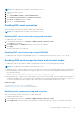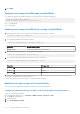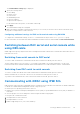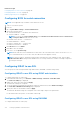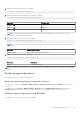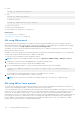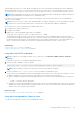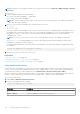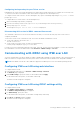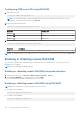Users Guide
3. Click Apply.
Enabling serial connection IPMI mode using RACADM
To configure the IPMI mode, disable the RAC serial interface and then enable the IPMI mode.
racadm set iDRAC.Serial.Enable 0
racadm set iDRAC.IPMISerial.ConnectionMode <n>
n=0 — Terminal Mode
n=1 — Basic Mode
Enabling serial connection IPMI serial settings using RACADM
1. Change the IPMI serial-connection mode to the appropriate setting using the command.
racadm set iDRAC.Serial.Enable 0
2. Set the IPMI Serial baud rate using the command.
racadm set iDRAC.IPMISerial.BaudRate <baud_rate>
Parameter Allowed values (in bps)
<baud_rate>
9600, 19200, 38400, 57600, and 115200.
3. Enable the IPMI serial hardware flow control using the command.
racadm set iDRAC.IPMISerial.FlowContro 1
4. Set the IPMI serial channel minimum privilege level using the command.
racadm set iDRAC.IPMISerial.ChanPrivLimit <level>
Parameter
Privilege level
<level> = 2 User
<level> = 3 Operator
<level> = 4 Administrator
5. Ensure that the serial MUX (external serial connector) is set correctly to the remote access device in the BIOS Setup
program to configure BIOS for serial connection.
For more information about these properties, see the IPMI 2.0 specification.
Additional settings for ipmi serial terminal mode
This section provides additional configuration settings for IPMI serial terminal mode.
Configuring additional settings for IPMI serial terminal mode using web interface
To set the Terminal Mode settings:
1. In the iDRAC Web interface, go to Overview > iDRAC Settings > Network > Serial
The Serial page is displayed.
2. Enable IPMI serial.
3. Click Terminal Mode Settings.
112
Setting up iDRAC communication