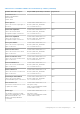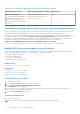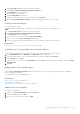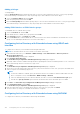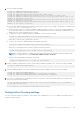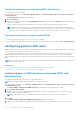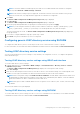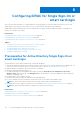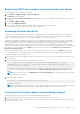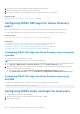Users Guide
Table 28. List of attributes added to the active directory schema (continued)
Attribute Name/Description Assigned OID/Syntax Object Identifier Single Valued
dellAssociationMembers
List of dellAssociationObjectMembers
that belong to this Product. This
attribute is the backward link to the
dellProductMembers linked attribute.
Link ID: 12071
1.2.840.113556.1.8000.1280.1.1.2.14
Distinguished Name (LDAPTYPE_DN
1.3.6.1.4.1.1466.115.121.1.12)
FALSE
Installing Dell extension to the Active Directory users and computers snap-in
When you extend the schema in Active Directory, you must also extend the Active Directory Users and Computers Snap-in so
the administrator can manage iDRAC devices, users and user groups, iDRAC associations, and iDRAC privileges.
When you install your systems management software using the Dell Systems Management Tools and Documentation DVD, you
can extend the Snap-in by selecting the Active Directory Users and Computers Snap-in option during the installation
procedure. See the Dell OpenManage Software Quick Installation Guide for additional instructions about installing systems
management software. For 64-bit Windows Operating Systems, the Snap-in installer is located under:
<DVDdrive>:\SYSMGMT\ManagementStation\support\OMActiveDirectory_SnapIn64
For more information about the Active Directory Users and Computers Snap-in, see Microsoft documentation.
Adding iDRAC users and privileges to Active Directory
Using the Dell-extended Active Directory Users and Computers Snap-in, you can add iDRAC users and privileges by creating
device, association, and privilege objects. To add each object, perform the following:
● Create an iDRAC device Object
● Create a Privilege Object
● Create an Association Object
● Add objects to an Association Object
Related concepts
Adding objects to association object on page 143
Related tasks
Creating iDRAC device object on page 142
Creating privilege object on page 142
Creating association object on page 143
Creating iDRAC device object
To create iDRAC device object:
1. In the MMC Console Root window, right-click a container.
2. Select New > Dell Remote Management Object Advanced.
The New Object window is displayed.
3. Enter a name for the new object. The name must be identical to iDRAC name that you enter while configuring Active
Directory properties using iDRAC Web interface.
4. Select iDRAC Device Object and click OK.
Creating privilege object
To create a privilege object:
NOTE: You must create a privilege object in the same domain as the related association object.
142 Configuring user accounts and privileges