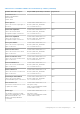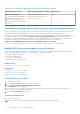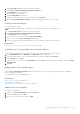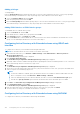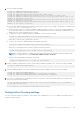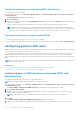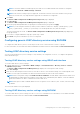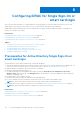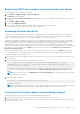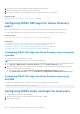Users Guide
1. In the Console Root (MMC) window, right-click a container.
2. Select New > Dell Remote Management Object Advanced.
The New Object window is displayed.
3. Enter a name for the new object.
4. Select Privilege Object and click OK.
5. Right-click the privilege object that you created, and select Properties.
6. Click the Remote Management Privileges tab and assign the privileges for the user or group.
Creating association object
To create association object:
NOTE: iDRAC association object is derived from the group and its scope is set to Domain Local.
1. In the Console Root (MMC) window, right-click a container.
2. Select New > Dell Remote Management Object Advanced.
This New Object window is displayed.
3. Enter a name for the new object and select Association Object.
4. Select the scope for the Association Object and click OK.
5. Provide access privileges to the authenticated users for accessing the created association objects.
Related tasks
Providing user access privileges for association objects on page 143
Providing user access privileges for association objects
To provide access privileges to the authenticated users for accessing the created association objects:
1. Go to Administrative Tools > ADSI Edit. The ADSI Edit window is displayed.
2. In the right-pane, navigate to the created association object, right-click and select Properties.
3. In the Security tab, click Add.
4. Type Authenticated Users, click Check Names, and click OK. The authenticated users is added to the list of Groups
and user names.
5. Click OK.
Adding objects to association object
Using the Association Object Properties window, you can associate users or user groups, privilege objects, and iDRAC
devices or iDRAC device groups.
You can add groups of users and iDRAC devices.
Related tasks
Adding users or user groups on page 143
Adding privileges on page 144
Adding iDRAC devices or iDRAC device groups on page 144
Adding users or user groups
To add users or user groups:
1. Right-click the Association Object and select Properties.
2. Select the Users tab and click Add.
3. Enter the user or user group name and click OK.
Configuring user accounts and privileges
143