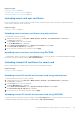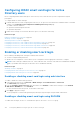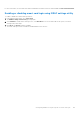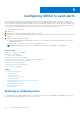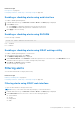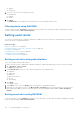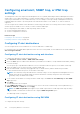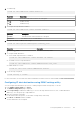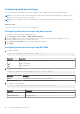Users Guide
● Updates
● Work Notes
3. Select one or more of the following severity levels:
● Informational
● Warning
● Critical
4. Click Apply.
The Alert Results section displays the results based on the selected category and severity.
Filtering alerts using RACADM
To filter the alerts, use the eventfilters command. For more information, see the iDRAC RACADM Command Line Interface
Reference Guide available at dell.com/idracmanuals.
Setting event alerts
You can set event alerts such as e-mail alerts, IPMI alerts, SNMP traps, remote system logs, operating system logs, and WS
events to be sent to configured destinations.
Related concepts
Enabling or disabling alerts on page 154
Configuring email alert, SNMP trap, or IPMI trap settings on page 158
Filtering alerts on page 155
Configuring remote system logging on page 169
Configuring WS Eventing on page 161
Configuring Redfish Eventing on page 161
Setting event alerts using web interface
To set an event alert using the web interface:
1. Make sure that you have configured the e-mail alert, IPMI alert, SNMP trap settings, and/or remote system log settings.
2. Go to Overview > Server > Alerts.
The Alerts page is displayed.
3. Under Alerts Results, select one or all of the following alerts for the required events:
● Email Alert
● SNMP Trap
● IPMI Alert
● Remote System Log
● OS Log
● WS Eventing
4. Click Apply.
The setting is saved.
5. Under Alerts section, select the Enable option to send alerts to configured destinations.
6. Optionally, you can send a test event. In the Message ID to Test Event field, enter the message ID to test if the alert is
generated and click Test. For the list of message IDs, see the Event Messages Guide available at dell.com/support/
manuals.
Setting event alerts using RACADM
To set an event alert, use the eventfilters command. For more information, see the iDRAC RACADM Command Line Interface
Reference Guide available at dell.com/idracmanuals.
156
Configuring iDRAC to send alerts