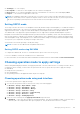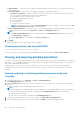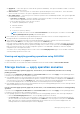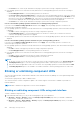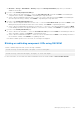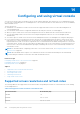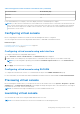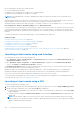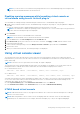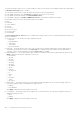Users Guide
Configuring and using virtual console
You can use the virtual console to manage a remote system using the keyboard, video, and mouse on your management station
to control the corresponding devices on a managed server. This is a licensed feature for rack and tower servers. It is available by
default in blade servers.
The key features are:
● A maximum of six simultaneous virtual console sessions are supported. All the sessions view the same managed server
console simultaneously.
● You can launch virtual console in a supported web browser by using Java, ActiveX, or HTML5 plug-in.
● When you open a virtual console session, the managed server does not indicate that the console has been redirected.
● You can open multiple virtual console sessions from a single management station to one or more managed systems
simultaneously.
● You cannot open two virtual console sessions from the management station to the managed server using the same plug-in.
● If a second user requests a virtual console session, the first user is notified and is given the option to refuse access, allow
read-only access, or allow full shared access. The second user is notified that another user has control. The first user must
respond within 30 seconds, or else access is granted to the second user based on the default setting. When two sessions are
concurrently active, the first user sees a message in the upper-right corner of the screen that the second user has an active
session. If none of the users have Administrator privileges, terminating the first user's session automatically terminates the
second user's session.
NOTE:
For information about configuring your browser to access the virtual console, see Configuring web browsers to use
virtual console on page 58.
NOTE: When the iDRAC license expires or if it is deleted, the virtual console and virtual media ports are automatically
closed resulting in termination of all virtual console and virtual media sessions.
Related concepts
Configuring web browsers to use virtual console on page 58
Configuring virtual console on page 227
Launching virtual console on page 227
Topics:
• Supported screen resolutions and refresh rates
• Configuring virtual console
• Previewing virtual console
• Launching virtual console
• Using virtual console viewer
Supported screen resolutions and refresh rates
The following table lists the supported screen resolutions and corresponding refresh rates for a Virtual Console session running
on the managed server.
Table 39. Supported screen resolutions and refresh rates
Screen Resolution Refresh Rate (Hz)
720x400 70
640x480 60, 72, 75, 85
800x600 60, 70, 72, 75, 85
14
226 Configuring and using virtual console