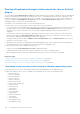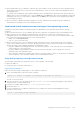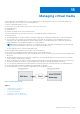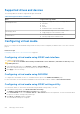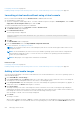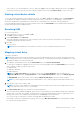Users Guide
Using SSH or Telnet or external serial connector -directly connecting through serial cable
1. For telnet/SSH sessions, after logging in using the iDRAC username and password, at the /admin> prompt, run the
command console com2. The localhost.localdomain prompt appears.
2. For console redirection using external serial connector directly connected to the system through a serial cable, the
localhost.localdomain login prompt appears after the server boots to the operating system.
3. Log in using the operating system user name and password.
4. If SysRq is not enabled, enable using echo 1 >/proc/sys/kernel/sysrq.
5. Use the magic key to enable the SysRq function. For example, the following command reboots the server:
echo b > /proc/sysrq-trigger
NOTE: You do not have to run break sequence before using the magic SysRq keys.
ActiveX based virtual console session running on Windows operating system
The behavior of the pass all keystrokes to server feature in ActiveX based Virtual Console session running on Windows operating
system is similar to the behavior explained for Java based Virtual Console session running on the Windows management station
with the following exceptions:
● When Pass All Keys is disabled, pressing F1 launches the application Help on both management station and managed system,
and the following message is displayed:
Click Help on the Virtual Console page to view the online Help
● The media keys may not be blocked explicitly.
● <Alt + Space>, <Ctrl + Alt + +>, <Ctrl + Alt + -> are not sent to the managed system and is interpreted by the operating
system on the management station.
234
Configuring and using virtual console