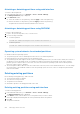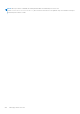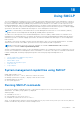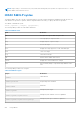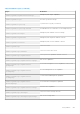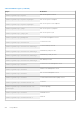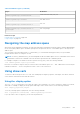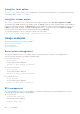Users Guide
Attaching or detaching partitions using web interface
To attach or detach partitions:
1. In the iDRAC Web interface, go to Overview > Server > vFlash > Manage.
The Manage Partitions page is displayed.
2. In the Attached column:
● Select the checkbox for the partition(s) and click Apply to attach the partition(s).
● Clear the checkbox for the partition(s) and click Apply to detach the partition(s).
The partitions are attached or detached, based on the selections.
Attaching or detaching partitions using RACADM
To attach or detach partitions:
1. Log in to the system using telnet, SSH, or Serial console.
2. Use the following commands:
● To attach a partition:
racadm set iDRAC.vflashpartition.<index>.AttachState 1
● To detach a partition:
racadm set iDRAC.vflashpartition.<index>.AttachState 0
Operating system behavior for attached partitions
For Windows and Linux operating systems:
● The operating system controls and assigns the drive letters to the attached partitions.
● Read-only partitions are read-only drives in the operating system.
● The operating system must support the file system of an attached partition. Else, you cannot read or modify the contents of
the partition from the operating system. For example, in a Windows environment the operating system cannot read the
partition type EXT2 which is native to Linux. Also, in a Linux environment the operating system cannot read the partition
type NTFS which is native to Windows.
● The vFlash partition label is different from the volume name of the file system on the emulated USB device. You can change
the volume name of the emulated USB device from the operating system. However, it does not change the partition label
name stored in iDRAC.
Deleting existing partitions
Before deleting existing partition(s), make sure that:
● The vFlash functionality is enabled.
● The card is not write-protected.
● The partition is not attached.
● An initialize operation is not being performed on the card.
Deleting existing partitions using web interface
To delete an existing partition:
1. In the iDRAC Web interface, go to Overview > Server > vFlash > Manage.
The Manage Partitions page is displayed.
2. In the Delete column, click the delete icon for the partition that you want to delete.
A message is displayed indicating that this action permanently deletes the partition.
3. Click OK.
The partition is deleted.
252
Managing vFlash SD card