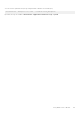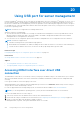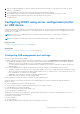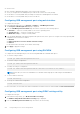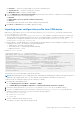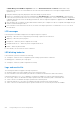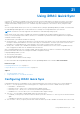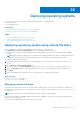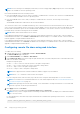Users Guide
● Automatic — USB Port is used by iDRAC or the server’s operating system.
● Standard OS Use — USB port is used by the server OS.
● iDRAC Direct only — USB pot is used by iDRAC.
3. From the iDRAC Direct: USB Configuration XML drop-down menu, select options to configure a server by importing
server configuration profile stored on a USB drive:
● Disabled
● Enabled while server has default credential settings only
● Enabled
For information about the fields, see the iDRAC Settings Utility Online Help.
4. Click Back, click Finish and then click Yes to apply the settings.
Importing server configuration profile from USB device
Make sure to create a directory in root of the USB device called System_Configuration_XML which contains both the
config.xml and control.xml files:
● Server Configuration Profile is in the System_Configuration_XML sub-directory under the USB device root directory.
This file includes all the attribute-value pairs of the server. This includes attributes of iDRAC, PERC, RAID, and BIOS. You
can edit this file to configure any attribute on the server. The file name can be <servicetag>-config.xml,
<modelnumber>-config.xml, or config.xml.
● Control XML file – Includes parameters to control the import operation and does not have attributes of iDRAC or any other
component in the system. The control file contain three parameters:
○ ShutdownType – Graceful, Forced, No Reboot.
○ TimeToWait (in secs) – 300 minimum and 3600 maximum.
○ EndHostPowerState – on/off.
Example of control.xml file:
<InstructionTable> <InstructionRow> <InstructionType>Configuration
XML import Host control Instruction</InstructionType>
<Instruction>ShutdownType</Instruction> <Value>NoReboot</
Value> <ValuePossibilities>Graceful,Forced,NoReboot</
ValuePossibilities> </InstructionRow> <InstructionRow>
<InstructionType>Configuration XML import Host control Instruction</
InstructionType> <Instruction>TimeToWait</Instruction>
<Value>300</Value> <ValuePossibilities>Minimum value is 300 -Maximum
value is 3600 seconds.</ValuePossibilities> </InstructionRow>
<InstructionRow> <InstructionType>Configuration XML import Host control
Instruction</InstructionType> <Instruction>EndHostPowerState</
Instruction> <Value>On</Value>
<ValuePossibilities>On,Off</ValuePossibilities> </InstructionRow></
InstructionTable>
You must have Server Control privilege to perform this operation.
NOTE:
While importing the server configuration profile, changing the USB management settings in the XML file results in a
failed job or job completed with errors. You can comment out the attributes in the XML to avoid the errors.
To import the server configuration profile from the USB device to iDRAC:
1. Configure the USB management port:
● Set USB Management Port Mode to Automatic or iDRAC.
● Set iDRAC Managed: USB XML Configuration to Enabled with default credentials or Enabled.
2. Insert the USB key (that has the configuration.xml and the control.xml file) to the iDRAC USB port.
3. The server configuration profile is discovered on the USB device in the System_Configuration_XML sub-directory
under the USB device root directory. It is discovered in the following sequence:
● <servicetag>-config.xml
● <modelnum>-config.xml
● config.xml
4. A server configuration profile import job starts.
If the profile is not discovered, then the operation stops.
Using USB port for server management
275