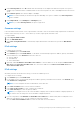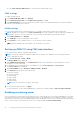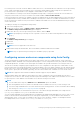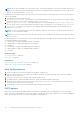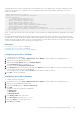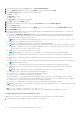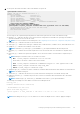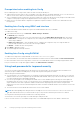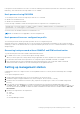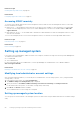Users Guide
● In the Static Alternate DNS Server box, enter the static alternate DNS server.
IPMI settings
To enable the IPMI Settings:
1. Under Enable IPMI Over LAN, select Enabled.
2. Under Channel Privilege Limit, select Administrator, Operator, or User.
3. In the Encryption Key box, enter the encryption key in the format 0 to 40 hexadecimal characters (without any blanks
characters.) The default value is all zeros.
VLAN settings
You can configure iDRAC into the VLAN infrastructure. To configure VLAN settings, perform the following steps:
NOTE: On blade servers that are set as Chassis (Dedicated), the VLAN settings are read-only and can be changed only
using CMC. If the server is set in shared mode, you can configure VLAN settings in shared mode in iDRAC.
1. Under Enable VLAN ID, select Enabled.
2. In the VLAN ID box, enter a valid number from 1 to 4094.
3. In the Priority box, enter a number from 0 to 7 to set the priority of the VLAN ID.
NOTE: After enabling VLAN, the iDRAC IP is not accessible for some time.
Setting up iDRAC IP using CMC web interface
To set up the iDRAC IP address using CMC Web interface:
NOTE: You must have Chassis Configuration Administrator privilege to set up iDRAC network settings from CMC.
1. Log in to CMC Web interface.
2. Go to Server Overview > Setup > iDRAC.
The Deploy iDRAC page is displayed.
3. Under iDRAC Network Settings, select Enable LAN and other network parameters as per requirements. For more
information, see CMC online help.
4. For additional network settings specific to each blade server, go to Server Overview > <server name>.
The Server Status page is displayed.
5. Click Launch iDRAC and go to Overview > iDRAC Settings > Network.
6. In the Network page, specify the following settings:
● Network Settings
● Common Settings
● IPV4 Settings
● IPV6 Settings
● IPMI Settings
● VLAN Settings
NOTE: For more information, see iDRAC Online Help.
7. To save the network information, click Apply.
For more information, see the Chassis Management Controller User’s Guide available at dell.com/support/manuals.
Enabling provisioning server
The Provisioning Server feature allows newly installed servers to automatically discover the remote management console that
hosts the provisioning server. The provisioning server provides custom administrative user credentials to iDRAC, so that the
unprovisioned server can be discovered and managed from the management console. For more information about provisioning
server, see the Lifecycle Controller Remote Services User’s Guide available at dell.com/idracmanuals.
42
Setting up managed system and management station