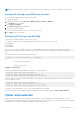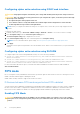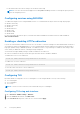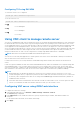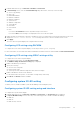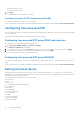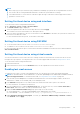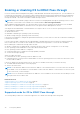Users Guide
For information about the various settings, see the iDRAC Online Help.
NOTE: Do not select the Prevent this page from creating additional dialogs check-box. Selecting this option prevents
you from configuring services.
Configuring services using RACADM
To enable and configure services using RACADM, use the set command with the objects in the following object groups:
● iDRAC.LocalSecurity
● iDRAC.LocalSecurity
● iDRAC.SSH
● iDRAC.Webserver
● iDRAC.Telnet
● iDRAC.Racadm
● iDRAC.SNMP
For more information about these objects, see iDRAC RACADM Command Line Interface Reference Guide available at
dell.com/idracmanuals.
Enabling or disabling HTTPs redirection
If you do not want automatic redirection from HTTP to HTTPs due to certificate warning issue with default iDRAC certificate or
as a temporary setting for debugging purpose, you can configure iDRAC such that redirection from http port (default is 80) to
https port (default is 443) is disabled. By default, it is enabled. You have to log out and log in to iDRAC for this setting to take
effect. When you disable this feature, a warning message is displayed.
You must have Configure iDRAC privilege to enable or disable HTTPs redirection.
An event is recorded in the Lifecycle Controller log file when this feature is enabled or disabled.
To disable the HTTP to HTTPs redirection:
racadm set iDRAC.Webserver.HttpsRedirection Disabled
To enable HTTP to HTTPs redirection:
racadm set iDRAC.Webserver.HttpsRedirection Enabled
To view the status of the HTTP to HTTPs redirection:
racadm get iDRAC.Webserver.HttpsRedirection
Configuring TLS
By default, iDRAC is configured to use TLS 1.1 and higher. You can configure iDRAC to use any of the following:
● TLS 1.0 and higher
● TLS 1.1 and higher
● TLS 1.2 only
NOTE: To ensure a secure connection, Dell recommends using TLS 1.1 and higher.
Configuring TLS using web interface
1. Go to Overview > iDRAC Settings > Network.
2. Click the Services tab and then click Web Server.
3. In the TLS Protocol drop-down, select the TLS version and click Apply.
84
Configuring iDRAC